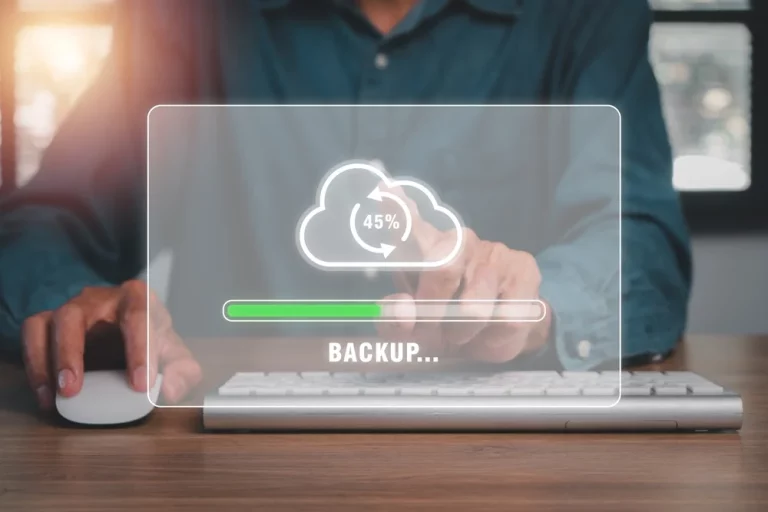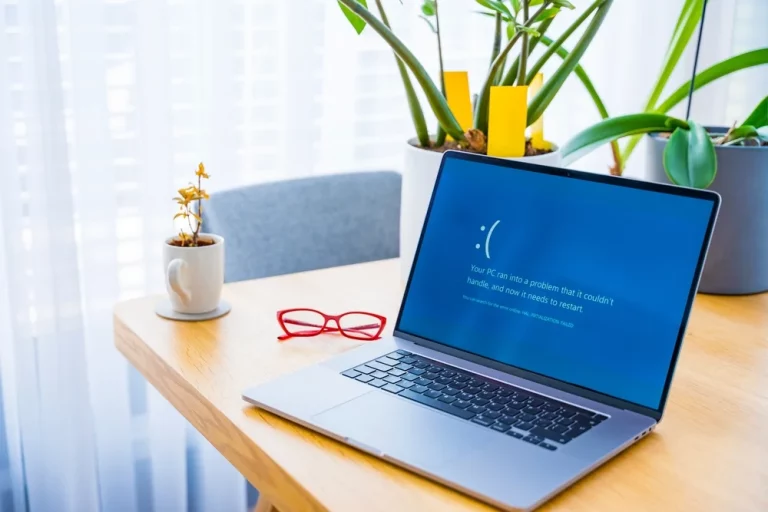How to Set Up a Secure Home Office Network – A Step-by-Step Guide
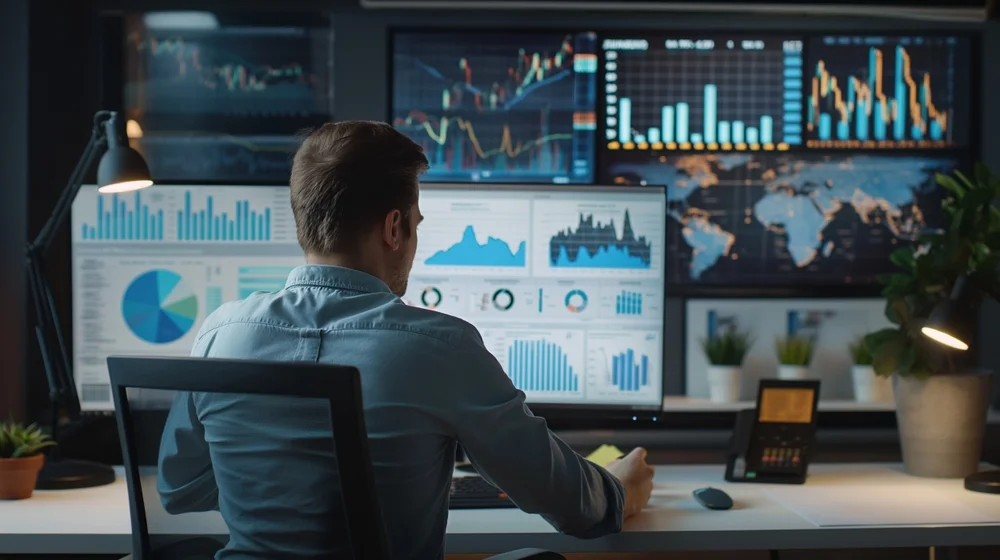
Why Network Security Matters
Working from home has become a common practice for many people. But while setting up a home office might seem simple, securing your home network is often overlooked. A secure network is vital because it protects sensitive information, your devices, and your privacy from hackers. This step-by-step guide will help you set up a secure home office network, making sure your work and personal data stay safe.
Securing your network can feel overwhelming, but we’ve made it easy by breaking it down into manageable steps. Follow these tips to keep your home office network secure and functional.
Step 1: Choose the Right Internet Connection
Before setting up your network, it’s important to choose a reliable internet connection. The speed and security of your internet are crucial for a seamless work-from-home experience. If you’re unsure about the best options for your needs, check out our guide on How to Choose the Right Laptop for Your Needs. While that article focuses on laptops, many of the principles apply when selecting an internet connection.
A wired connection (like Ethernet) is often more secure than wireless, but if you use Wi-Fi, ensure that it’s fast and secure.
Step 2: Set Up a Strong Wi-Fi Network
Wi-Fi is convenient, but if it’s not secured, hackers can easily access your network. Start by changing the default name of your Wi-Fi network (known as the SSID) and create a strong password. Never use the default credentials, as they are often easy for hackers to guess.
- Use WPA3 Encryption: Ensure your Wi-Fi is secured with WPA3 encryption, which is the latest and most secure Wi-Fi encryption standard.
- Separate Guest Networks: If you have visitors, create a separate guest network so they don’t have access to your home office network.
For more on protecting your personal and work devices, read our article on The Ultimate Guide to Protecting Your Smartphone.
Step 3: Use a Firewall
A firewall is a critical component in network security. It acts as a barrier between your computer and the internet, preventing hackers from gaining access to your system.
Most routers have built-in firewalls that can be activated through the settings. Check your router’s manual or visit the manufacturer’s website to enable the firewall feature. If you’re unsure whether your firewall is working correctly, you might also consider installing a software firewall on your computer for an additional layer of protection.
Step 4: Enable Network Encryption
Another key step is to encrypt your network. Encryption scrambles the data that is sent between your devices and the internet, making it harder for hackers to intercept it. Using WPA3, as mentioned earlier, will ensure your Wi-Fi network is encrypted.
If you’re still unsure about the level of protection you need, our article on The Best Antivirus Software to Protect Your Devices in 2024 provides insights into keeping your devices safe from malicious threats.
Step 5: Keep Your Router Updated
Keeping your router’s firmware up-to-date is crucial for securing your network. Router manufacturers often release updates to patch security flaws. Check your router’s settings to ensure automatic updates are enabled or manually update the firmware if necessary.
We covered the importance of maintaining your tech in our article on How to Extend the Life of Your Electronics, which offers useful tips for keeping your devices up-to-date and functioning optimally.
Step 6: Secure All Your Devices
Even if your network is secure, your devices need to be as well. Each device connected to your home office network should have security software, such as antivirus protection, and be kept up-to-date with the latest software patches. Hackers often exploit outdated software to gain access to devices and networks.
If you use multiple devices, such as laptops, desktops, or tablets, we recommend reading Top 10 Essential Tech Gadgets for 2024, which highlights some useful gadgets that can improve your home office setup.
Step 7: Use VPN for Remote Work
A Virtual Private Network (VPN) is an essential tool for securing your internet connection, especially if you work remotely. A VPN encrypts all the data leaving your devices, making it harder for hackers to intercept sensitive information. This is particularly useful when using public Wi-Fi, but it’s a good idea to use a VPN even when connected to your home network.
For more on how technology will shape the future, check out our article on Exploring the Future of Augmented Reality, which dives into cutting-edge advancements and their implications.
Step 8: Disable Remote Access
Many routers come with remote access enabled by default, allowing you to manage your router from outside your network. While this can be convenient, it also opens the door to potential security breaches.
Unless you need remote access for work, it’s best to disable it. This reduces the chance of hackers gaining control of your network settings.
Step 9: Regularly Monitor Your Network
Once your network is set up, you shouldn’t just forget about it. Regularly check for any unusual activity, such as unknown devices connected to your network. Most routers have an admin page where you can view all connected devices.
Consider changing your Wi-Fi password every few months, especially if you have a lot of guests using your network. It’s an easy step to take that enhances your security.
For more tips on tech maintenance, you can explore 5 Common Laptop Hardware Issues and How to Fix Them, which includes troubleshooting and proactive maintenance advice.
Step 10: Backup Your Data Regularly
Finally, make sure to back up all your important work and personal data regularly. Even with all the security measures in place, there’s always a chance that something could go wrong. Use an external hard drive or a cloud service to store backups, ensuring that your data is safe in case of an attack or hardware failure.
For a comprehensive understanding of backing up data, see our guide on How to Recover Data from a Failing Hard Drive, which walks you through the recovery process step by step.
Useful Table: Key Security Steps for Your Home Office Network
| Security Measure | Why It’s Important | How to Implement |
|---|---|---|
| Strong Wi-Fi Password | Prevents unauthorised access to your network | Use WPA3 encryption and a strong password |
| Firewall | Blocks unauthorised traffic and protects your network | Enable firewall on your router and devices |
| Network Encryption | Secures data transmission over your network | Use WPA3 encryption |
| Router Updates | Protects against security vulnerabilities | Enable automatic updates or manually update your router’s firmware |
| VPN | Encrypts all data sent from your devices | Install and use a reliable VPN service |
| Disable Remote Access | Prevents hackers from accessing your router settings | Disable remote access in your router’s settings |
| Monitor Network Activity | Identifies any unusual devices connected to your network | Regularly check connected devices via your router’s admin page |
| Backup Data | Ensures your important files are safe in case of attack or hardware failure | Use external hard drives or cloud storage for regular backups |
Conclusion: Keep Your Home Office Network Safe
Securing your home office network doesn’t have to be complicated. By following the steps above, you can protect your work and personal data from potential threats. Start by securing your Wi-Fi with a strong password and encryption, use firewalls and VPNs, and remember to keep your devices and router updated.
For more tips on managing and maintaining your tech, check out our article on The Pros and Cons of Upgrading Your Computer. This guide will help you determine whether it’s time to invest in new equipment or stick with your current setup.
By setting up a secure network, you’re not only protecting yourself but also your work, ensuring that you can focus on your tasks without worrying about potential risks. And if you ever need help with any repairs, our article on DIY vs Professional Repairs can help you decide whether to handle repairs yourself or seek professional assistance.