Gaming Laptop Maintenance – Tips to Maximise Performance and Longevity
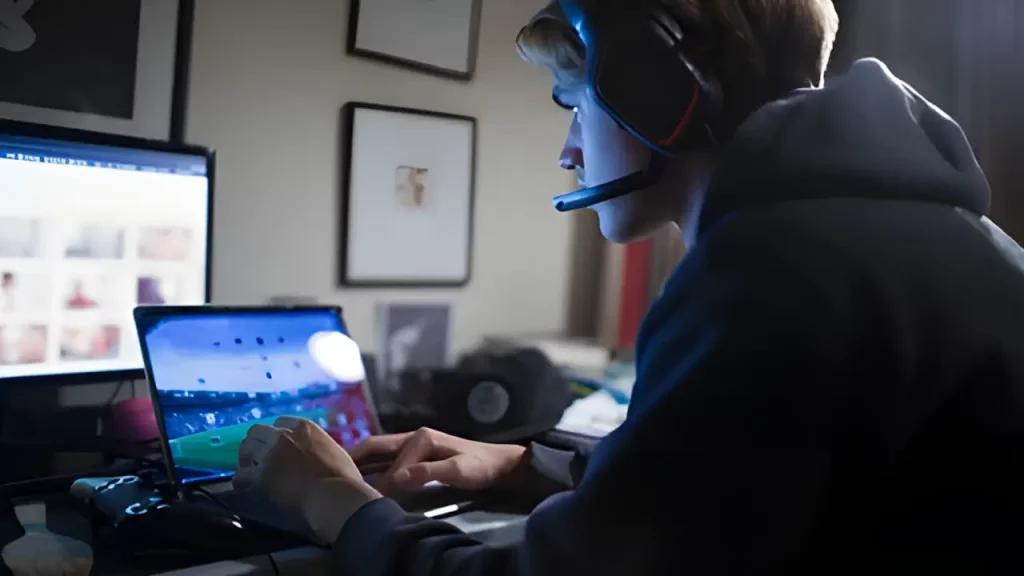
Why Gaming Laptop Maintenance Matters
Gaming laptops are powerful machines built to handle demanding games, but without proper care, their performance can degrade over time. Dust, heat, and wear can slow down your laptop, causing lag, overheating, and even hardware damage. Regular maintenance is essential to ensure your gaming laptop continues to perform at its best for years.
In this guide, we’ll explore simple tips and tricks to help you maximise your gaming laptop’s performance and longevity. From cleaning and cooling to software updates, we’ve got you covered.
1. Keep Your Laptop Clean
One of the most critical aspects of gaming laptop maintenance is keeping it clean. Dust, dirt, and debris can build up inside your laptop, blocking airflow and causing it to overheat. This, in turn, can lead to hardware damage and decreased performance.
How to Clean Your Gaming Laptop
- Clean the Vents and Fans: The fans and vents of your laptop play a crucial role in keeping it cool. Dust buildup in these areas can reduce airflow, causing your laptop to overheat. Use a can of compressed air to blow out dust from the vents and fans.
- Clean the Keyboard: Gamers spend a lot of time using the keyboard, so it’s important to keep it clean. Use a soft brush or compressed air to remove crumbs and dust from between the keys.
- Wipe the Screen: Your laptop screen can get smudged with fingerprints and dust. Use a microfibre cloth to gently clean the screen, avoiding harsh chemicals that could damage it.
For more information on keeping your laptop in top condition, check out How to Prevent Overheating in Laptops and Desktops: Essential Tips and Tricks.
2. Manage Heat and Improve Cooling
Heat is the enemy of gaming laptops. When your laptop gets too hot, it can cause thermal throttling, where the processor slows down to prevent overheating. This can result in lower frame rates and lag during gameplay. Taking steps to manage heat and improve cooling can significantly extend the life of your laptop.
Tips to Keep Your Laptop Cool
- Use a Cooling Pad: Cooling pads are external devices with fans designed to help dissipate heat from your laptop. They elevate the laptop and improve airflow, keeping your system cooler during long gaming sessions.
- Avoid Using Your Laptop on Soft Surfaces: Using your laptop on surfaces like beds or sofas can block the cooling vents, causing it to overheat. Always use your laptop on a hard, flat surface to ensure proper ventilation.
- Keep Your Laptop Elevated: Elevating your laptop slightly can improve airflow and prevent overheating. Use a laptop stand or cooling pad to keep the bottom of your laptop exposed to air.
For more ways to extend the life of your laptop and prevent damage from overheating, take a look at How to Extend the Life of Your Electronics: Maintenance Tips.
3. Update Software and Drivers Regularly
Keeping your software and drivers up to date is crucial for maximising your gaming laptop’s performance. Manufacturers release regular updates to fix bugs, improve performance, and enhance compatibility with the latest games.
What You Need to Update
- Operating System: Ensure your operating system (Windows or macOS) is up to date. These updates often include important security patches and performance improvements.
- Graphics Drivers: Your GPU (Graphics Processing Unit) is one of the most critical components for gaming performance. Keep your GPU drivers updated to ensure your laptop can handle the latest games smoothly.
- Game Updates: Developers regularly release patches and updates for games to improve performance, fix bugs, and add new features. Make sure you keep your games updated to enjoy the best gaming experience.
For more insights on the importance of updates and when to consider upgrading your computer, visit Signs Your Computer Needs an Upgrade: When to Repair or Replace.
4. Optimise Your Storage and Keep It Organised
Running out of storage or having a cluttered hard drive can slow down your gaming laptop. A full or fragmented hard drive can reduce performance and cause long load times.
Tips for Managing Storage
- Uninstall Unnecessary Programs: Over time, you might accumulate programs and files that you no longer use. Regularly uninstall unused programs to free up space on your hard drive.
- Use an SSD: If your gaming laptop doesn’t already have one, consider upgrading to a Solid State Drive (SSD). SSDs are much faster than traditional hard drives and can significantly reduce load times in games.
- Defragment Your Hard Drive: For laptops with traditional hard drives (HDDs), defragmentation is essential. Defragging rearranges the data on your drive, making it easier for the system to access it, improving overall performance.
For more tips on improving your laptop’s performance and making informed decisions on upgrades, check out The Pros and Cons of Upgrading Your Computer: Is It Worth It?.
5. Monitor Battery Health
The battery life of gaming laptops can degrade over time if not properly managed. Excessive heat, leaving your laptop plugged in continuously, or frequent deep discharges can reduce battery capacity.
How to Maintain Your Laptop Battery
- Avoid Full Discharges: Try not to let your battery drain completely. It’s better to recharge your laptop when the battery reaches around 20-30%.
- Don’t Overcharge: Once your laptop is fully charged, unplug it. Leaving it plugged in continuously can reduce battery life over time.
- Use Power-Saving Mode: Most laptops have a power-saving mode that reduces performance when the battery is low. Use this feature when you’re not gaming to extend battery life.
For more advice on prolonging your battery’s life and overall laptop maintenance, see How to Choose the Right Laptop for Your Needs.
6. Keep Your Laptop Secure
Viruses and malware can not only compromise your data but also slow down your gaming laptop’s performance. Keeping your laptop secure is vital to maintaining its speed and efficiency.
How to Protect Your Gaming Laptop from Viruses
- Install Reliable Antivirus Software: Antivirus software provides real-time protection against malware, viruses, and other security threats. Always keep your antivirus software up to date for maximum protection.
- Avoid Suspicious Websites and Downloads: Be cautious when downloading files or visiting unfamiliar websites. Many viruses are spread through fake game mods or pirated games.
- Run Regular Scans: Schedule regular virus scans to detect and remove any threats before they can cause damage.
For recommendations on the best antivirus software, check out The Best Antivirus Software to Protect Your Devices in 2024.
7. Keep Your Laptop’s BIOS and Firmware Updated
Updating your laptop’s BIOS (Basic Input/Output System) and firmware can improve performance, fix bugs, and enhance system stability. These updates are especially important for gaming laptops, as they can optimise how the system handles power and thermal management.
How to Update BIOS and Firmware
- Visit your laptop manufacturer’s website and search for the latest BIOS and firmware updates for your model.
- Follow the manufacturer’s instructions carefully, as incorrect updates can cause system issues.
For a step-by-step guide on maintaining your laptop, check out How to Speed Up a Slow PC: Essential Optimisation Tips.
8. Backup Your Data Regularly
Regular backups are essential, especially if you use your gaming laptop for more than just gaming. A system crash or hardware failure could result in lost data, including your saved game progress, important files, and more.
How to Backup Your Data
- Use External Storage: Backup your files to an external hard drive or SSD. This ensures you can recover your data in case of a laptop failure.
- Cloud Storage: Cloud storage services like Google Drive or Dropbox provide an easy and secure way to back up your files. Make sure to use a service that offers enough storage for your needs.
Learn more about the benefits of regular data backup and protection in How to Recover Data from a Failing Hard Drive: What You Need to Know.
Useful Table: Gaming Laptop Maintenance Checklist
| Maintenance Task | Frequency | Why It’s Important |
|---|---|---|
| Clean vents, fans, and keyboard | Monthly | Prevents overheating and maintains airflow |
| Update operating system and drivers | Whenever updates are available | Ensures compatibility with the latest games and boosts performance |
| Monitor battery health | Weekly | Extends battery life and prevents damage |
| Backup data | Monthly | Safeguards your files in case of system failure |
| Run antivirus scans | Weekly |
Conclusion: Take Care of Your Gaming Laptop for Peak Performance
Gaming laptops are an investment, and taking care of them will help you get the most out of your machine. From cleaning and cooling to regular updates and backups, these simple maintenance tips can help ensure that your gaming laptop stays in top shape for years to come.
Remember, regular maintenance doesn’t just improve performance — it also extends the lifespan of your laptop, saving you money in the long run.






