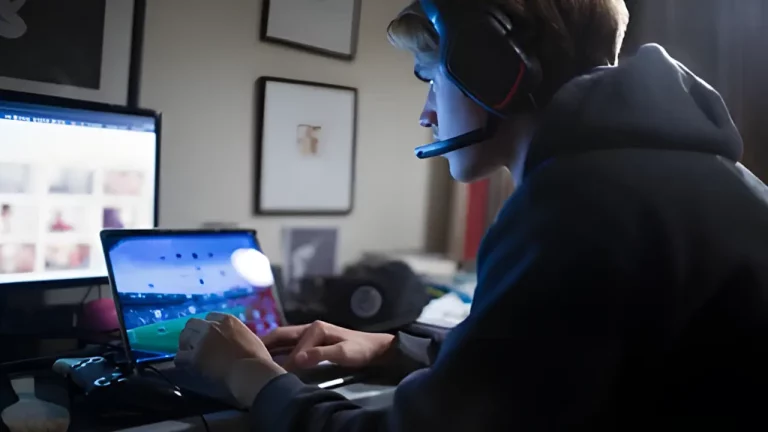Why Your PS5 Won’t Display on TV – HDMI Port Troubleshooting

If you’re experiencing issues with your PlayStation 5 (PS5) not displaying on your TV, you’re not alone. This common problem can stem from various causes, often relating to the HDMI port or connection. This guide will help you troubleshoot and fix the issue, ensuring you can get back to enjoying your gaming experience. Let’s dive into the possible reasons and solutions for your PS5 not displaying on your TV.
Understanding the HDMI Connection
The HDMI (High-Definition Multimedia Interface) is the primary way your PS5 communicates with your TV, transmitting both audio and video signals. When there’s a disruption in this connection, you may find that your PS5 is not displaying anything on your screen. It’s crucial to understand how the HDMI connection works to effectively troubleshoot the problem.
Common Symptoms of HDMI Issues
Before we delve into troubleshooting, let’s identify some common symptoms indicating HDMI issues:
- No Signal: Your TV displays a “No Signal” message when you turn on the PS5.
- Black Screen: The screen remains black, but the PS5 is powered on.
- Intermittent Display: The display turns on and off randomly.
- Distorted Image: The picture appears distorted or pixelated.
Step-by-Step Troubleshooting Guide
Step 1: Check the HDMI Cable
The first thing to inspect is the HDMI cable itself. A damaged or improperly connected cable can lead to display issues.
- Inspect for Damage: Check the HDMI cable for any signs of wear or damage, such as frays or bent connectors. If the cable is damaged, you can find a replacement easily. Top 10 Essential Tech Gadgets for 2024 includes some high-quality HDMI cables.
- Ensure Secure Connection: Make sure the HDMI cable is securely connected to both the PS5 and the TV. Sometimes, a loose connection can cause display problems.
Step 2: Try a Different HDMI Port
If your TV has multiple HDMI ports, try connecting your PS5 to a different port. Sometimes, a specific port may be malfunctioning.
- Switch Ports: Plug the HDMI cable into a different HDMI port on your TV. If the PS5 displays correctly, the original port may be faulty.
Step 3: Test with Another TV
To rule out issues with your TV, connect your PS5 to another television.
- Use Another TV: If possible, borrow a friend’s TV or use one in another room to see if the PS5 displays correctly. If it does, the issue lies with your original TV.
Step 4: Reset Display Settings
If your PS5 previously worked but suddenly stopped displaying, you may need to reset the display settings.
- Turn Off the PS5: Press and hold the power button until you hear a second beep (approximately seven seconds).
- Boot into Safe Mode: Once off, press and hold the power button again. Release it after the second beep to enter Safe Mode.
- Select Option 2: Connect your controller via USB, then select “Change Video Output.” Follow the prompts to reset to the default settings.
This method can resolve issues related to display resolution settings, especially if your TV doesn’t support the current resolution.
Step 5: Check TV Settings
Sometimes, the issue lies not with the PS5 but with your TV settings.
- Input Source: Make sure the TV is set to the correct HDMI input source. Use the remote control to cycle through available inputs until you find the correct one.
- Picture Mode: Check the picture mode settings on your TV. Ensure it’s not set to a mode that could interfere with the PS5 output.
Step 6: Inspect the HDMI Port
A damaged HDMI port on the PS5 can cause display issues. Check for visible damage or debris.
- Examine for Damage: Look at the HDMI port on your PS5 for any physical damage, such as bent pins or cracks.
- Clean the Port: If there is dust or debris in the HDMI port, use a can of compressed air to gently clean it out.
Step 7: Update Your PS5
Keeping your PS5 updated can resolve various issues, including display problems.
- Check for System Updates: If your PS5 can display, navigate to
Settings > System > System Software > System Software Updateand check for any available updates.
Step 8: Professional Help
If you’ve tried all the above steps and your PS5 still won’t display, it may be time to seek professional assistance.
- Consider Repairs: If you suspect a hardware issue, you might need to get the HDMI port repaired or replaced. DIY vs. Professional Repairs: What You Need to Know discusses when it’s best to seek help.
Step 9: Prevent Future Issues
Once your PS5 is up and running again, consider these preventive measures to avoid future HDMI issues.
- Use Quality Cables: Invest in high-quality HDMI cables that are less prone to damage.
- Avoid Tugging: When moving the console, ensure the HDMI cable isn’t pulled or tugged.
- Keep Clean: Regularly clean the HDMI ports on both your PS5 and TV to prevent dust buildup.
Additional Resources
For further reading on related topics, consider these articles:
- The Pros and Cons of Upgrading Your Computer: Is It Worth It?
- Data Recovery After a Liquid Spill: How to Save Your Laptop
- Best Practices for Backing Up Your Data: Avoid Data Loss
Conclusion
HDMI display issues with your PS5 can be frustrating, but with the right troubleshooting steps, you can identify and fix the problem. Start with the basics—check the HDMI cable, ports, and TV settings—before moving on to more complex solutions. If all else fails, don’t hesitate to seek professional assistance. Enjoy your gaming.
| Common HDMI Issues | Symptoms | Solutions |
|---|---|---|
| No Signal | TV shows “No Signal” | Check HDMI cable and connections |
| Black Screen | Screen is black | Reset display settings in Safe Mode |
| Intermittent Display | Display turns on/off | Try a different HDMI port or TV |
| Distorted Image | Poor image quality | Check cable integrity and port cleanliness |
Feel free to reach out for any further assistance or clarification.