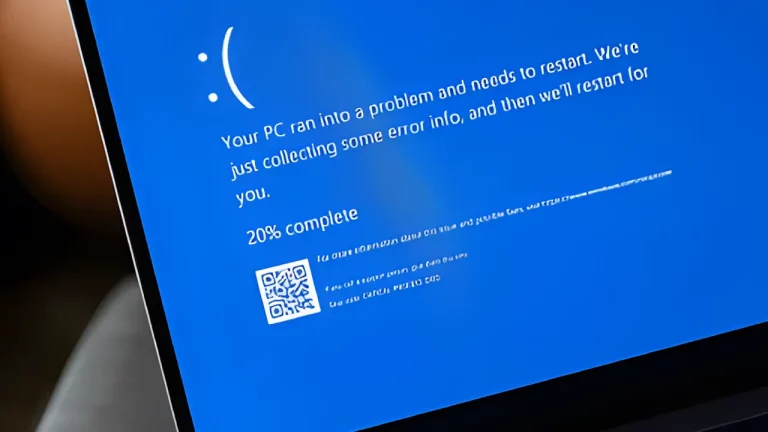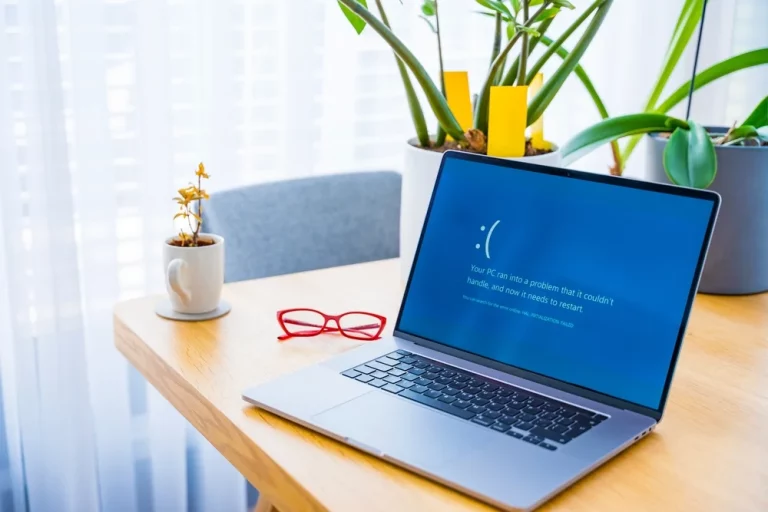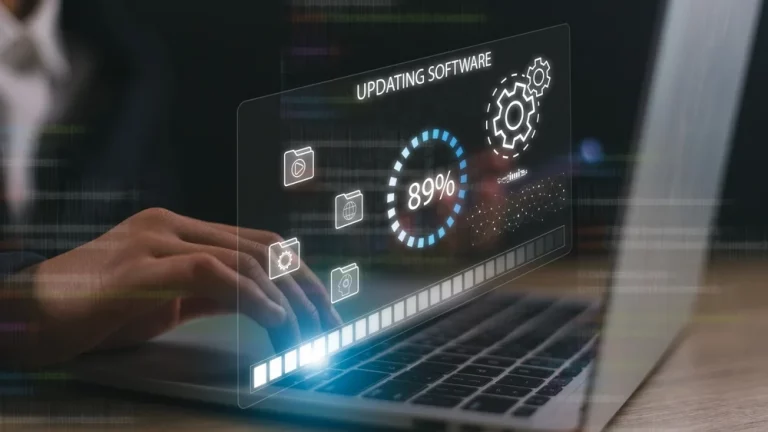Protecting Your Laptop While Travelling – Essential Tips

Travelling with a laptop has become a necessity for many, whether for business or personal reasons. However, your laptop is one of the most sensitive pieces of technology you carry, and it’s vulnerable to damage, theft, and other risks while on the move. Protecting your laptop while travelling requires a combination of practical strategies and smart practices to ensure its safety and functionality throughout your journey. In this article, we’ll explore essential tips for keeping your laptop safe when travelling.
1. Invest in a Quality Laptop Bag
The first and most obvious line of defence when travelling with a laptop is the bag you carry it in. A high-quality laptop bag offers protection from physical damage like bumps, drops, and even theft.
Tips for Choosing a Good Laptop Bag
- Padded Compartments: Ensure the bag has dedicated padded sections for your laptop, which will absorb shock and prevent damage.
- Water-Resistant Material: Choose a bag made from water-resistant or waterproof materials to protect your laptop from rain or accidental spills.
- Durable Zippers and Straps: Strong zippers and padded shoulder straps provide extra security and comfort during travel.
- Multiple Compartments: Bags with additional compartments make it easier to carry other essentials, such as chargers, cables, and documents.
Check out The Best Laptop Bags for 2024 to find a suitable travel companion for your device.
2. Use a Laptop Sleeve for Extra Protection
In addition to a sturdy laptop bag, a laptop sleeve offers another layer of protection. It acts as a snug, cushioned barrier against scratches, bumps, and light impacts.
Benefits of a Laptop Sleeve
- Lightweight and Portable: Easy to slip in and out of your bag or use on its own for short trips.
- Scratch Protection: Prevents keys, pens, or other objects from scratching the laptop’s surface.
- Added Cushioning: Provides extra shock absorption if your bag gets jostled.
Make sure the sleeve is well-fitted to your laptop’s size and has sufficient padding for optimal protection. For more tips on protecting electronics, visit How to Extend the Life of Your Electronics.
3. Backup Your Data Before Travelling
While no one likes to imagine their laptop getting lost, stolen, or damaged, it’s better to be prepared than sorry. Always back up your data before setting out on a trip.
Ways to Backup Your Data
- Cloud Storage: Use services like Google Drive, OneDrive, or Dropbox to store copies of your essential files. This way, you can access your data from any device with internet access.
- External Hard Drives: Keep a copy of your important files on an external hard drive. Store this separately from your laptop in case your bag gets stolen or lost.
- Automatic Backups: Set your system to back up automatically so you don’t forget to update your files before travelling.
Check out our detailed guide on Best Practices for Backing Up Your Data to ensure you’re covered in any scenario.
4. Secure Your Laptop with a Strong Password
Securing your laptop with a strong password is essential when travelling, especially if you’re using it in public spaces. A good password can protect your sensitive data if your laptop falls into the wrong hands.
Tips for Creating a Strong Password
- Use a Mix of Characters: Combine uppercase letters, lowercase letters, numbers, and symbols.
- Avoid Common Words: Don’t use easily guessable information like your name, birthday, or common phrases.
- Enable Two-Factor Authentication (2FA): Add another layer of security by enabling 2FA on any apps or accounts that support it.
You can find more information on keeping your laptop secure in our guide How to Set Up a Secure Home Office Network.
5. Use Antivirus Software and Enable Firewalls
Cybersecurity is a critical part of laptop protection when travelling. While on the go, you might connect to various public networks, which could expose your laptop to cyber threats. Having antivirus software and enabling firewalls is crucial to avoid these risks.
Steps to Secure Your Laptop Against Cyber Threats
- Install Trusted Antivirus Software: Keep your antivirus up to date to prevent malware, spyware, or viruses from compromising your device.
- Enable Windows or macOS Firewall: Firewalls help block unauthorised access to your system.
- Update Software Regularly: Keeping your operating system and applications updated is essential, as developers regularly patch vulnerabilities.
For a more comprehensive look at antivirus solutions, visit The Best Antivirus Software to Protect Your Devices.
6. Be Cautious with Public Wi-Fi
Public Wi-Fi networks can be convenient but are often unsecured, making them prime targets for hackers looking to intercept your personal data.
Tips for Safely Using Public Wi-Fi
- Avoid Sensitive Transactions: Never log in to bank accounts or handle sensitive data over public Wi-Fi.
- Use a VPN (Virtual Private Network): A VPN encrypts your internet connection, making it harder for cybercriminals to intercept your data.
- Turn Off File Sharing: Disable file sharing on your laptop when connected to public networks.
For a complete guide on protecting your devices when travelling, read The Ultimate Guide to Protecting Your Smartphone.
7. Avoid Leaving Your Laptop Unattended
When travelling, never leave your laptop unattended in public places. Whether you’re grabbing a coffee at an airport or checking into a hotel, opportunistic thieves can act quickly.
Tips for Keeping Your Laptop Safe
- Keep Your Laptop in Your Sight: Always have your bag or laptop within sight, even in trusted environments.
- Use Laptop Locks: A laptop lock secures your device to a table or chair, making it difficult to steal.
- Hotel Safes: If you must leave your laptop in your hotel room, store it in a safe or hide it in your luggage.
For more information on safeguarding your laptop and other devices, check out The Best Tools for WhatsApp Data Recovery for general protection tips.
8. Physical Security: Laptop Locks and Cable Security
When you’re working from a café or public space, a laptop lock can be a lifesaver. This simple but effective device attaches your laptop to a secure object, making it difficult for thieves to snatch and run.
Benefits of Laptop Locks
- Prevent Theft: Laptop locks make it significantly harder for a thief to take off with your device unnoticed.
- Portable Security: These locks are lightweight and easy to carry, adding a layer of security wherever you are.
Check out How to Diagnose and Repair a Faulty PS5 HDMI Port to learn more about securing your tech gadgets from damage.
9. Prepare for Airport Security Checks
If you’re flying with your laptop, be mindful of how to handle it during airport security checks.
Tips for Navigating Airport Security
- Remove Your Laptop from Your Bag: Most airport security lines require you to place your laptop in a separate tray for scanning.
- Keep Your Laptop Charged: Some airports may ask you to power on your device to prove it’s not tampered with.
- Opt for TSA-Approved Bags: Invest in a TSA-friendly laptop bag that allows security personnel to scan your device without removing it from the case.
Find out how to safeguard your laptop with additional travel tips in Top 5 Ways to Protect Your Laptop from Physical Damage.
10. Keep Your Laptop Clean and Free from Debris
Regular cleaning can prevent dust, crumbs, and debris from building up inside your laptop, which can cause overheating and hardware damage.
Tips for Cleaning Your Laptop
- Use Compressed Air: Spray compressed air into the keyboard and vents to remove dust.
- Clean the Screen with Microfiber: Wipe down the screen with a microfiber cloth to prevent scratches.
- Avoid Liquids
: Don’t use liquids to clean the laptop unless they are specifically designed for electronics.
For further cleaning tips and how to maintain your laptop, visit How to Remove Malware and Viruses from Your Laptop.
11. Protecting Against Liquid Spills
Liquid damage is one of the leading causes of laptop failure. If you’re travelling with your laptop, the risk of spills is much higher.
Steps to Take If a Spill Happens
- Turn Off Your Laptop Immediately: If liquid contacts your device, power it off as quickly as possible to prevent short circuits.
- Remove Battery and Unplug: If your laptop has a removable battery, take it out. Unplug any power cables or peripherals.
- Dry the Laptop: Use a towel to wipe off any excess liquid. For more severe spills, leave your laptop in a dry, well-ventilated place.
For additional information on protecting against liquid damage, read our article on Data Recovery After a Liquid Spill.
12. Consider Insurance for Your Laptop
If you travel frequently, laptop insurance may be worth the investment. Travel insurance policies often cover electronics like laptops, but it’s important to check the specifics.
Benefits of Laptop Insurance
- Accidental Damage Coverage: Covers repairs or replacement if your laptop gets damaged.
- Theft Protection: Provides reimbursement if your laptop is stolen during travel.
- Global Coverage: Some policies offer worldwide protection, ensuring you’re covered no matter where you travel.
For more details on how insurance can protect your laptop and other electronics, visit The Pros and Cons of Upgrading Your Computer.
Conclusion
Whether you’re a frequent traveller or just taking your laptop on occasional trips, protecting your device from damage, theft, and data loss is crucial. By following these tips and being mindful of potential risks, you can ensure that your laptop remains safe, secure, and in good working order while you’re on the move.
Useful Tips Table
| Travel Risk | Protection Strategy | Tools Needed |
|---|---|---|
| Physical damage | Use a quality laptop bag and sleeve | Padded bag, laptop sleeve |
| Data loss | Backup data before travelling | Cloud storage, external hard drive |
| Theft | Keep laptop in sight, use a laptop lock | Laptop lock, cable lock |
| Cyber threats | Use antivirus software, enable firewalls, use VPN | Antivirus software, VPN |
| Liquid spills | Power off immediately, dry out the laptop | Towel, compressed air |
| Airport security | Remove laptop for scanning, use TSA-approved bags | TSA-approved laptop bag |
| Public Wi-Fi risks | Avoid sensitive transactions, use VPN | VPN |
| Cleaning and maintenance | Clean vents and keyboard to prevent overheating | Compressed air, microfiber cloth |