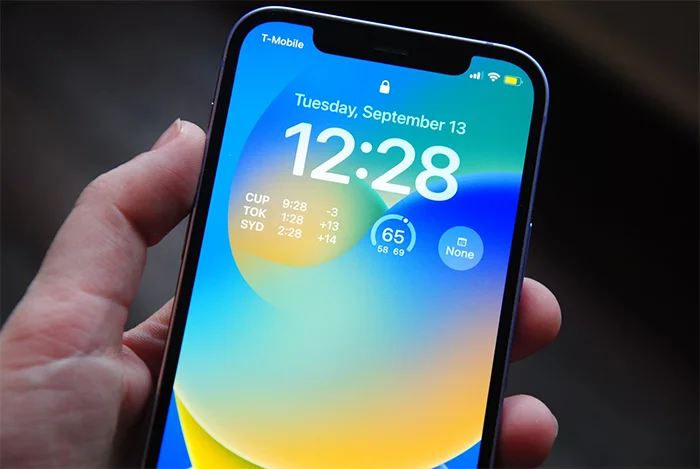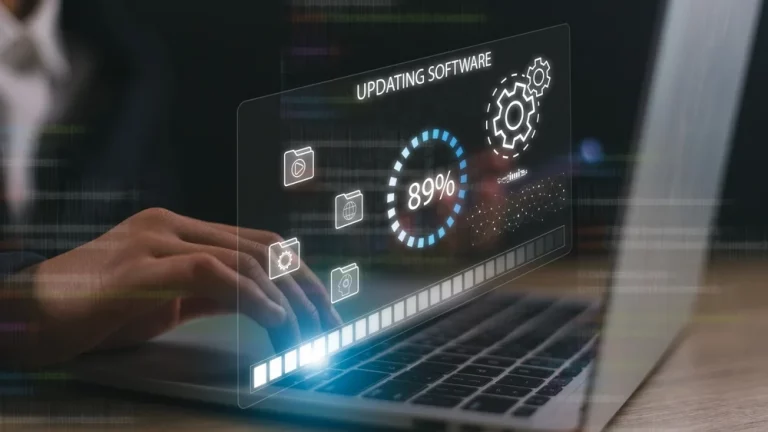Top 5 Ways to Protect Your Laptop from Physical Damage

Laptops are essential tools for work, entertainment, and staying connected, but their portability also makes them more vulnerable to physical damage. A single drop, spill, or impact could cause costly repairs or even the need for a new device. By taking the right precautions, you can ensure your laptop stays in great shape for years.
This guide covers the top 5 ways to protect your laptop from physical damage. Whether you’re a student, a professional, or someone who uses a laptop for personal reasons, these tips will help you avoid accidents and save you the headache of unnecessary repairs.
1. Use a Laptop Case or Sleeve
One of the simplest and most effective ways to protect your laptop is by using a sturdy laptop case or sleeve. While laptops are built to be durable, they aren’t immune to the wear and tear of daily life. A case or sleeve provides an extra layer of cushioning, particularly during transport, reducing the chances of bumps, scratches, or cracks.
Choosing the Right Case or Sleeve
When shopping for a case or sleeve, look for one that’s padded and water-resistant. It should fit your laptop snugly, without being too tight. If you’re unsure what size to get, check the dimensions of your laptop before making a purchase. Some cases are designed with additional pockets for storing accessories like chargers and USB drives, making them a practical choice.
Tip: When travelling, always use a dedicated laptop bag or backpack with a padded compartment, as these are designed to minimise impact from drops or knocks.
For more information on how to choose the right laptop for your needs, visit How to Choose the Right Laptop for Your Needs.
2. Avoid Eating or Drinking Near Your Laptop
Spilling liquids or crumbs onto your laptop is a common cause of damage. Even a small amount of water can wreak havoc on the internal components, leading to short circuits and permanent damage. Sticky residues from food can also attract dust and dirt, clogging up keys and ports.
How to Protect Against Spills
To prevent damage from spills, avoid eating or drinking near your laptop. If you must have your cup of coffee or tea while working, use a spill-proof mug and keep it as far away from your laptop as possible. It’s also wise to keep the laptop elevated from any surface where liquids are present.
What to Do if a Spill Occurs
If a spill does happen, it’s essential to act fast. Immediately power off the laptop and disconnect it from any power sources. Turn the laptop upside down to allow the liquid to drain and carefully dry off any visible moisture with a lint-free cloth.
For severe spills, consult a professional service to ensure there is no lasting damage. You can learn more about professional repair services and the difference between DIY and professional options in DIY vs Professional Repairs: What You Need to Know.
3. Be Mindful of Where You Place Your Laptop
Accidentally knocking your laptop off a table or dropping it from your bag can cause immediate and significant damage, such as a cracked screen or a broken hinge. One of the best ways to avoid this is by being mindful of where you place your laptop at all times.
Placing Your Laptop on Stable Surfaces
Avoid placing your laptop on the edge of tables, couches, or beds, as these are more likely to lead to falls. Always place your laptop on a stable, flat surface, ideally on a desk or table. If you need to use it on your lap, consider using a lap desk for extra stability.
Handling Your Laptop with Care
Never carry your laptop by the screen or hinge, as these parts are not designed to bear the full weight of the device. Carry your laptop with both hands or in a padded case to avoid unnecessary strain on the body and hinges.
Pro Tip: If you’re travelling with your laptop, secure it in your bag so it doesn’t slide around or get jostled, and always place your bag upright to minimise the risk of damage.
You can learn more about maintaining and handling your laptop in How to Extend the Life of Your Electronics: Maintenance Tips.
4. Invest in a Screen Protector and Keyboard Cover
Laptop screens and keyboards are two of the most vulnerable parts of your device. They’re prone to scratches, dust accumulation, and spills. Investing in a screen protector and keyboard cover can provide an additional layer of protection without affecting the performance or usability of your laptop.
Benefits of a Screen Protector
A high-quality screen protector shields your laptop display from scratches, smudges, and accidental cracks. This is especially useful if you often carry your laptop in a bag with other items that could scratch the screen, such as keys or pens.
Using a Keyboard Cover
A keyboard cover, on the other hand, can help prevent dust, crumbs, and liquid from getting trapped under the keys. It also provides a cushion for your keys, reducing the wear and tear caused by daily use.
These inexpensive accessories can save you from costly repairs down the road, especially if you use your laptop for work or study in environments where spills and dirt are common.
Related Article: Check out more tips on protecting your electronics in The Ultimate Guide to Protecting Your Smartphone.
5. Keep Your Laptop Cool and Avoid Overheating
Overheating is a common problem that can cause significant physical damage to your laptop. Excessive heat can warp internal components, damage the battery, and even lead to permanent failure of your laptop. To avoid this, it’s essential to take steps to keep your laptop cool.
How to Prevent Overheating
- Avoid blocking the air vents: Always ensure that your laptop’s vents are unobstructed, especially when using it on a soft surface like a bed or couch. Ideally, use your laptop on a hard, flat surface that allows airflow.
- Use a cooling pad: Investing in a cooling pad can help to reduce the temperature of your laptop during extended use, particularly if you’re performing intensive tasks like gaming or video editing.
- Clean the air vents: Dust accumulation can block airflow and lead to overheating. Regularly clean the air vents and fans to ensure proper ventilation.
Signs of Overheating
Some common signs of overheating include:
- Fan noise: If your laptop fan is constantly running at high speed, it could indicate that your device is overheating.
- Sluggish performance: Overheating can cause your laptop to slow down as it throttles performance to prevent further heat buildup.
- Shutdowns: If your laptop suddenly powers off, it may be due to overheating as a protective measure.
For more in-depth information on how to prevent overheating and keep your laptop running smoothly, visit How to Prevent Overheating in Laptops and Desktops: Essential Tips and Tricks.
Additional Tips for Protecting Your Laptop
While the five methods mentioned above will cover most physical damage risks, here are a few more tips to help you keep your laptop in pristine condition:
- Close the lid gently: Slamming your laptop shut can put unnecessary stress on the hinges and screen.
- Unplug carefully: When disconnecting chargers or other peripherals, don’t yank the cables out. Gently pull them out to avoid damaging the ports.
- Store in a safe place: When not in use, store your laptop in a secure, dry, and cool location away from the floor or edges where it could easily fall.
Conclusion
Protecting your laptop from physical damage doesn’t have to be complicated or expensive. By investing in simple accessories like a case, screen protector, and keyboard cover, and by being mindful of where and how you use your laptop, you can extend its lifespan and avoid costly repairs.
Taking proactive measures now can save you from future frustration and ensure your laptop continues to serve you well for years to come. For further insights into maintaining your laptop, including battery care and hardware maintenance, visit The Benefits of Regular Computer Servicing: Why It’s Worth It.
Useful Table: Top 5 Ways to Protect Your Laptop from Physical Damage
| Method | Description | Extra Tips |
|---|---|---|
| Laptop Case/Sleeve | Protects against scratches and impact during transport | Choose a padded, water-resistant option that fits your laptop snugly |
| Avoid Eating/Drinking Nearby | Prevents spills and food residue from damaging internal components | Use a spill-proof mug and clean up any crumbs or spills immediately |
| Mindful Placement | Reduces risk of accidental drops or knocks | Place on a stable surface, avoid carrying by the screen |
| Screen Protector/Keyboard Cover | Prevents scratches, dust, and liquid from damaging the screen or keys | Choose high-quality, removable protectors for the best results |
| Keep Laptop Cool | Avoids overheating, which can warp components and reduce performance | Clean air vents regularly and consider using a cooling pad during intensive tasks |
With these tips in mind, you’ll be well-equipped to keep your laptop safe from harm. Protecting your investment ensures long-term performance, stability, and reliability.