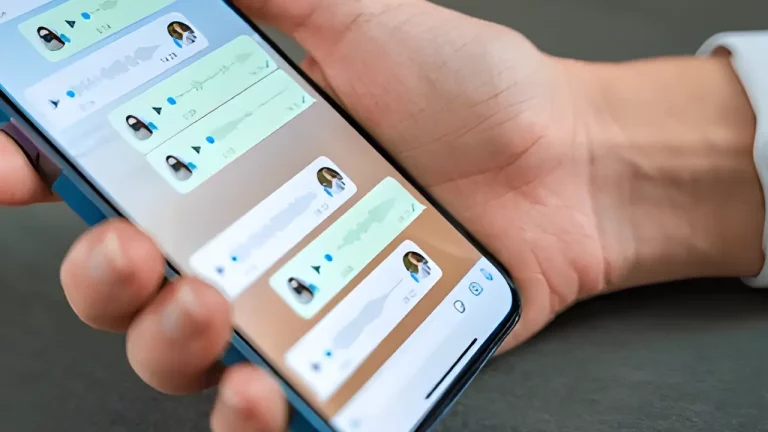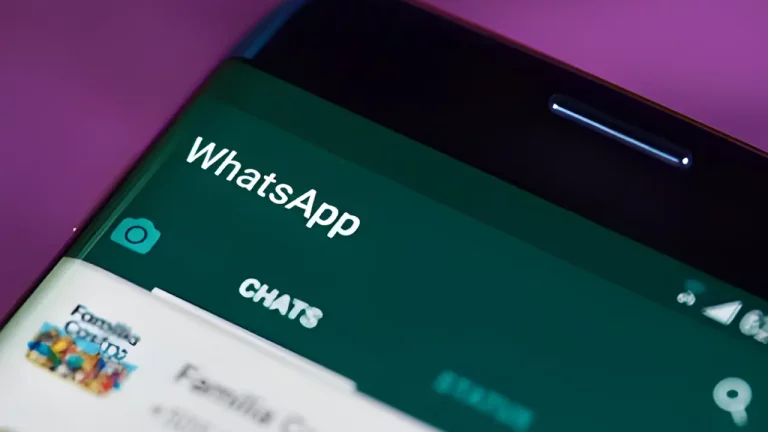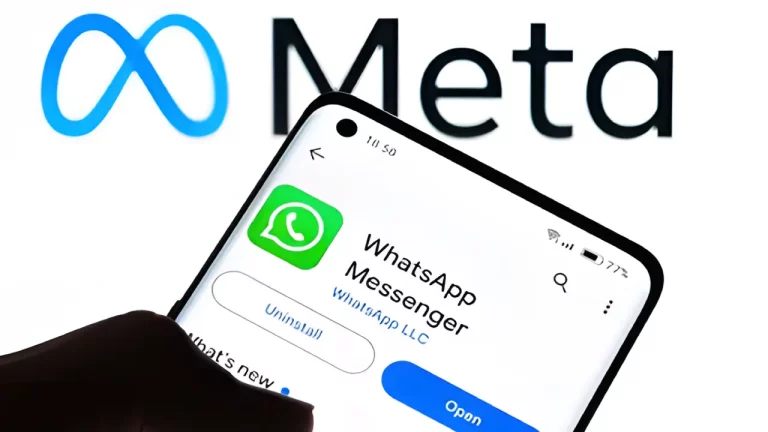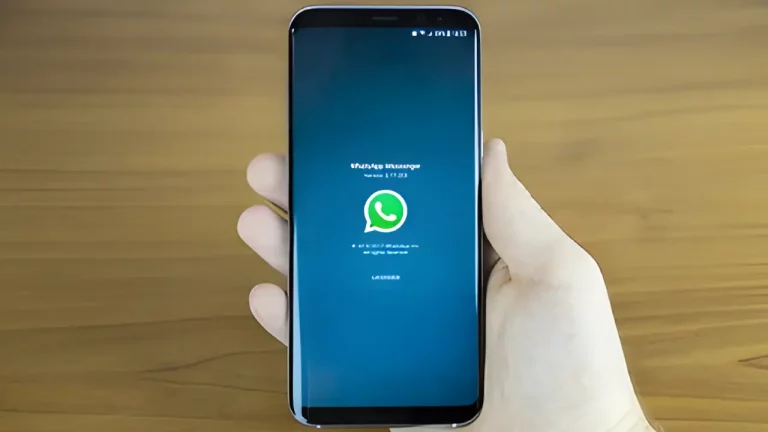How to Recover Deleted WhatsApp Messages on Android and iPhone – A Complete Guide

Have you ever accidentally deleted an important WhatsApp message? It can be frustrating, especially when it’s a funny joke, a picture from a friend, or something important. But don’t worry! In this guide, we’ll show you step-by-step how to recover deleted WhatsApp messages on both Android and iPhone. Even if you’re just 8 or 9 years old, by the end of this guide, you’ll be a pro at getting those messages back.
What You Will Learn
- How WhatsApp backups work
- How to recover deleted messages on Android
- How to recover deleted messages on iPhone
- Tips to avoid losing your messages in the future
Let’s jump in!
What Happens When You Delete a Message?
When you delete a message on WhatsApp, it might seem like it’s gone forever. But the good news is, WhatsApp often keeps a backup of your messages. These backups save your chats to your phone or the cloud (a safe place on the internet to store data).
WhatsApp creates two types of backups:
- Local Backup (on your phone)
- Cloud Backup (on Google Drive for Android and iCloud for iPhone)
These backups can help you restore your chats, even if you’ve deleted them by mistake.
How to Recover Deleted WhatsApp Messages on Android
Step 1: Check Your Backup Settings
First, make sure your WhatsApp is backing up your messages properly.
- Open WhatsApp.
- Tap the three dots in the top right corner.
- Select Settings.
- Tap Chats.
- Tap Chat Backup.
You’ll see how often your chats are backed up to Google Drive and the last time they were saved. Keeping backups regular is important. It’s a bit like avoiding mistakes when buying a new computer—the more you know, the better!
Step 2: Restore from a Google Drive Backup
If your messages were backed up before they were deleted, you can restore them using Google Drive.
- Uninstall WhatsApp from your phone.
- Go to the Google Play Store and reinstall WhatsApp.
- Open WhatsApp and verify your phone number.
- When asked if you want to restore your chats from Google Drive, tap Restore.
- Wait for the restore process to finish, then tap Next.
Voila! Your deleted messages should reappear in your chat history.
Step 3: Recover from a Local Backup
If you don’t have a Google Drive backup, there’s still hope. You can restore your chats from a local backup. Here’s how:
- Open the File Manager on your Android phone.
- Navigate to WhatsApp > Databases. Here, you’ll find files like msgstore.db.crypt12.
- Look for the most recent backup that was made before you deleted the messages.
- Rename the file from msgstore.db.crypt12 to msgstore_backup.db.crypt12 (this is just to keep it safe).
- Uninstall and reinstall WhatsApp, then choose to restore from the local backup.
Chart: WhatsApp Backup Options on Android
| Backup Type | Where It’s Stored | How Often It Happens | How to Restore |
|---|---|---|---|
| Local Backup | Phone’s storage (internal) | Every day at 2 AM | Restore by using file manager |
| Google Drive | Cloud (Google Drive) | Daily, Weekly, Monthly | Restore when reinstalling WhatsApp |
Recovering messages on Android can be just like extending the life of your electronics—a little maintenance can go a long way!
How to Recover Deleted WhatsApp Messages on iPhone
Now, let’s talk about iPhones. On iPhone, WhatsApp uses iCloud to back up your chats.
Step 1: Check iCloud Backup Settings
First, make sure WhatsApp is set to back up your messages.
- Open WhatsApp.
- Go to Settings in the bottom right corner.
- Tap Chats.
- Tap Chat Backup.
You’ll see the date of your last iCloud backup and whether it’s done automatically (daily, weekly, or monthly).
Step 2: Restore from an iCloud Backup
If your messages were backed up to iCloud before being deleted, you can restore them easily.
- Uninstall WhatsApp from your iPhone.
- Reinstall it from the App Store.
- Open WhatsApp and verify your phone number.
- Tap Restore Chat History when prompted to restore from iCloud.
That’s it! Your deleted messages should be back.
Table: WhatsApp Backup Steps on iPhone
| Action | Steps to Follow |
|---|---|
| Check Backup Settings | WhatsApp > Settings > Chats > Chat Backup |
| Restore from iCloud Backup | Uninstall WhatsApp > Reinstall > Restore from iCloud |
| Backup Frequency Options | Daily, Weekly, Monthly |
Important Tips to Keep Your Messages Safe
- Set Up Automatic Backups: To avoid losing important messages, always enable automatic backups. This is just like protecting your smartphone—prevention is better than cure.
- For Android, use Google Drive.
- For iPhone, use iCloud.
- Back Up Your Media: Make sure your photos and videos are also backed up. They take up space, so ensure you have enough room in Google Drive or iCloud.
- Check Your Backup Frequency: The more often WhatsApp backs up, the less likely you are to lose chats.
List of Backup Frequencies to Choose From
- Daily: Best for frequent users.
- Weekly: Good for moderate users.
- Monthly: Suitable for occasional users.
Setting up your backups correctly is like making sure you know how to choose the right laptop for your needs—it’s all about what works best for you!
What to Do If Backup Is Not Enabled
If you didn’t enable backups before your messages were deleted, recovering them can be harder. But here are some things you can try:
For Android
- Check Older Backups: Use File Manager to check if you have older backup files in WhatsApp > Databases.
- Ask Your Friends: If you were chatting with someone else, ask if they can forward the messages to you.
For iPhone
- Check iTunes Backups: If you’ve synced your iPhone with iTunes before, you might be able to recover messages from an old backup.
Comparing Android and iPhone Recovery Methods
| Feature | Android | iPhone |
|---|---|---|
| Backup Storage | Google Drive / Local | iCloud |
| Backup Frequency | Daily, Weekly, Monthly | Daily, Weekly, Monthly |
| Recovery Method | Google Drive / Local backup restore | iCloud backup restore |
| Backup Viewing Option | File Manager | Not available |
Recovering your WhatsApp chats is kind of like learning the pros and cons of upgrading your computer. You weigh your options and pick what’s best for you.
Frequently Asked Questions
Can I Recover Messages Without a Backup?
Sadly, if your messages were never backed up, it’s very hard to recover them. Always ensure you enable backups to avoid losing important messages!
Can I Recover Photos and Videos Too?
Yes! WhatsApp can back up photos and videos too. Just make sure you have enough space on your Google Drive or iCloud.
How Long Does It Take to Restore WhatsApp Chats?
It depends on the size of the backup and your internet speed. If you have many messages and media files, it might take some time, so be patient!
Conclusion
Losing a WhatsApp message can be stressful, but with this guide, you now know how to recover deleted messages on both Android and iPhone. Remember, keeping your backups up to date is the best way to protect your chats.
So, go ahead and check your backup settings today, and be prepared for anything! Also, don’t forget to read more about the latest trends in gaming consoles and essential tech gadgets to stay ahead of the curve. Happy chatting.