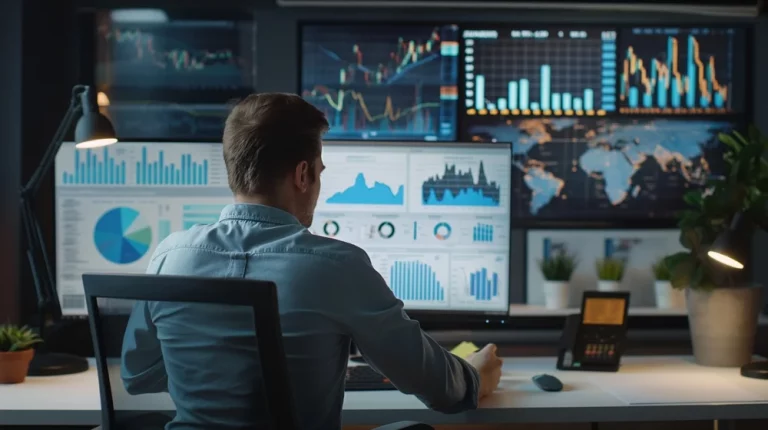Computer Repair Services – When to Seek Professional Help

In today’s digital age, computers have become an integral part of our personal and professional lives. From work to leisure, they help us store important files, communicate with others, and even manage our day-to-day tasks. But like any technology, computers are not immune to problems. Whether it’s a slow performance, unexpected shutdowns, or hardware issues, computer problems can be frustrating and disruptive.
While some computer issues can be fixed with basic troubleshooting, there are times when professional repair services are necessary. In this guide, we will discuss when to seek professional help for computer repairs and how you can make the right decision about whether to fix your system yourself or get expert assistance.
Common Computer Problems
Before diving into when to seek professional help, it’s essential to understand the types of common computer problems you may face. Knowing these can help you decide when it’s time to call in a professional.
1. Slow Performance
A slow computer is one of the most common issues users experience. This can be caused by various factors, including malware, insufficient RAM, or an overburdened hard drive. Often, performing some simple optimisation steps like clearing cache or running antivirus software can speed things up. However, if the performance doesn’t improve, it may be time to consult a professional to determine whether a hardware upgrade or more in-depth repair is needed. Learn more about potential performance fixes here: How to Speed Up a Slow PC: Essential Optimisation Tips.
2. Overheating
When your laptop or desktop overheats, it can cause the system to slow down, freeze, or even shut down unexpectedly. Overheating can damage internal components over time, making it essential to address this issue promptly. While some simple cleaning may improve airflow, ongoing overheating can point to more serious issues like a faulty fan or blocked vents that require professional help. For more tips on this topic, check out: How to Prevent Overheating in Laptops and Desktops: Essential Tips and Tricks.
3. Virus and Malware Infections
Computer viruses and malware are persistent problems that can cause a variety of issues, from slowing down your system to compromising your personal data. While some basic antivirus software may resolve the problem, more severe infections can require specialised tools or the expertise of a professional. To learn how to remove these threats yourself, see: How to Remove Malware and Viruses from Your Laptop or PC.
4. Hardware Failures
Hardware failures can range from a dead battery to a malfunctioning hard drive or faulty graphics card. While it’s tempting to repair hardware issues yourself, certain components require professional tools and expertise. Attempting DIY repairs without proper knowledge can lead to further damage. For example, dealing with damaged ports or connectors should be left to experts. Explore more hardware-related fixes: 5 Common Laptop Hardware Issues and How to Fix Them.
5. Software Crashes and Errors
If you notice constant software crashes or unexplained error messages, it could indicate a problem with your operating system, software conflicts, or driver issues. These can sometimes be resolved by reinstalling the affected software, but persistent errors may need expert intervention to identify the root cause.
DIY vs Professional Repairs – When to Call in the Experts
With so many potential computer issues, it’s important to know when you can attempt a DIY fix and when it’s time to consult a professional. Let’s explore the key situations when seeking professional computer repair services is the best course of action.
1. When DIY Repairs Could Cause More Harm
While basic troubleshooting steps like restarting your computer or checking your internet connection are relatively safe, there are certain repairs where a DIY attempt can cause more harm than good. For instance:
- Hardware Upgrades: Upgrading components like RAM or storage may seem simple, but if you’re not familiar with the process, you could risk damaging your motherboard or other parts. Learn how to upgrade safely here: How to Safely Upgrade Your Laptop’s RAM and Storage.
- Overclocking: Overclocking your CPU or GPU to enhance performance can lead to overheating or permanent damage if not done correctly. A professional technician can help you optimise your system without putting it at risk.
For more on the pros and cons of handling repairs yourself, read: DIY vs Professional Repairs: What You Need to Know.
2. When You’re Dealing with Data Loss or Recovery
If your computer has suffered from a serious crash, hard drive failure, or data corruption, you could lose essential files. Attempting data recovery yourself could further damage your files or even make them irretrievable. Professional data recovery services have the tools and expertise to retrieve data safely, minimising the risk of permanent loss.
For tips on protecting your data, check out: Best Practices for Backing Up Your Data: Avoid Data Loss. Additionally, for emergencies like liquid spills, consider this guide: Data Recovery After a Liquid Spill: How to Save Your Laptop.
3. When the Problem Requires Specialised Tools
Some computer problems require specialised diagnostic tools and equipment. For example:
- Hard Drive Diagnostics: While basic software can help detect hard drive issues, more in-depth diagnostics and repairs may require advanced tools that only professional repair shops have.
- Motherboard Repairs: Diagnosing motherboard issues or replacing faulty capacitors requires not only expertise but also precision tools. Attempting this repair without the right equipment can lead to more costly damage.
For common PS4 and PS5 repairs, which often require specialised tools, consider reading: Comprehensive PS4 & PS5 Console Repair Services in Waltham Cross, Enfield, and Surrounding Areas.
4. When Warranty or Insurance Is Involved
If your computer is still under warranty or you have insurance coverage for repairs, it’s usually best to let professionals handle the repairs. Attempting to fix the problem yourself could void your warranty or result in more expensive repairs later.
Always check with the manufacturer or your insurance provider to ensure that you’re following the proper channels for warranty repairs.
5. When You Suspect a Major Issue
If you suspect a major issue, such as motherboard failure, graphics card issues, or a damaged CPU, it’s time to contact a professional. These components are essential for your system’s performance, and attempting to repair or replace them without proper knowledge can lead to further problems.
For example, a faulty HDMI port on your PS5 may need professional intervention, as described in this guide: How to Diagnose and Repair a Faulty PS5 HDMI Port UK.
6. When It’s Time to Upgrade
Sometimes, repairing an old system may not be worth the cost or effort. If your computer is outdated and constantly experiencing problems, it may be time to consider an upgrade. Professional technicians can provide guidance on whether it’s worth repairing your existing system or if upgrading would be more cost-effective.
For more on deciding whether to repair or replace, see: Signs Your Computer Needs an Upgrade: When to Repair or Replace.
Choosing the Right Professional Repair Service
If you’ve decided that professional help is the best route, here are some key factors to consider when choosing a repair service:
1. Experience and Expertise
Make sure the repair service has experience with your specific type of computer or device. For instance, if you need a MacBook repair, choose a service that specialises in Apple products. Likewise, if you’re dealing with a gaming console, ensure they have the necessary expertise.
2. Reviews and Recommendations
Check online reviews or ask for recommendations from friends and colleagues. A reputable repair service should have a track record of satisfied customers and good service.
3. Cost
Get an estimate before agreeing to any repairs. This will help you determine if the repair is worth the cost or if it’s better to replace the system. Be wary of services that charge high prices for basic repairs, and always ask for a breakdown of the costs.
4. Warranty on Repairs
Many professional repair services offer a warranty on their work, meaning they’ll fix any recurring issues at no extra cost. Make sure to ask about this before agreeing to any repairs.
| Problem Type | Description | DIY Fixes | When to Seek Professional Help |
|---|---|---|---|
| Slow Performance | Computer is running slowly or freezing often | Basic troubleshooting (e.g., clearing cache, uninstalling unnecessary programs) | Persistent slowness despite optimisation, potential hardware issues (e.g., RAM upgrade), advanced diagnostics needed |
| Overheating | System gets too hot, leading to slowdowns or shutdowns | Cleaning fans, improving ventilation | Overheating persists, possible hardware malfunction (e.g., faulty fan or thermal paste) |
| Virus/Malware Infections | Unwanted programs or files cause disruptions | Running antivirus or malware removal software | Severe infections, data at risk, unable to remove manually, professional cleaning tools required |
| Hardware Failures | Components (e.g., hard drive, battery, ports) stop working | Limited (e.g., checking connections, basic replacements like batteries) | Critical hardware (e.g., motherboard, graphics card) failure, or components requiring specialised tools to replace |
| Software Crashes/Errors | Applications crash, or system throws errors | Reinstall software, basic driver updates | Persistent software crashes, deep OS issues, or system reinstallation required |
| Data Loss | Lost files due to crash, corruption, or failure | Attempt basic file recovery tools | Complex data recovery, physical damage to hard drive or storage, especially after accidents like liquid spills |
| Hard Drive Issues | Hard drive makes noise, fails to boot, or shows errors | Basic troubleshooting (e.g., booting in safe mode, checking connections) | Hard drive failure, in-depth diagnostics, or data retrieval needed; hard drive replacement or migration may be necessary |
| Display Issues | Screen flickers, is dim, or goes black | Checking cable connections, updating drivers | Screen replacement (especially for laptops), dead pixels, hardware failure involving display components |
| Power Issues | Laptop won’t charge or turn on | Checking power cable, trying alternative power sources, battery replacement | Internal charging circuit failure, motherboard problems, or deeper issues that affect power supply |
| Upgrades (RAM, Storage) | Running out of memory or storage space | Basic hardware upgrades (if confident in handling components) | Issues with installing or recognising new components, compatibility problems, or faulty hardware |
| Liquid Damage | Spilled liquid on laptop/computer | Turning off immediately, drying the device | Liquid penetrates internal components, requires professional cleaning and repair; data recovery may also be necessary |
| Motherboard or GPU Failure | Complete system failure, no display or boot issues | None (requires professional expertise) | Professional diagnosis, component replacement, soldering or other specialised repairs needed |
Conclusion
While DIY computer repairs can save money and time, some issues are best left to professionals. Knowing when to seek expert help is crucial to prevent further damage, avoid data loss, and ensure your system is back up.