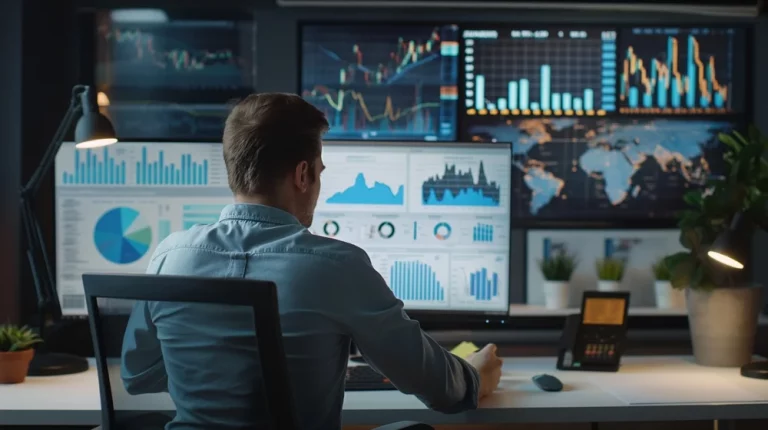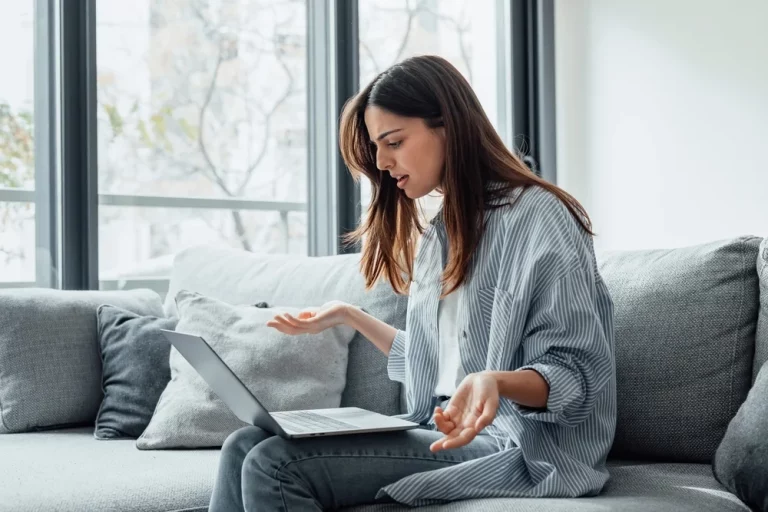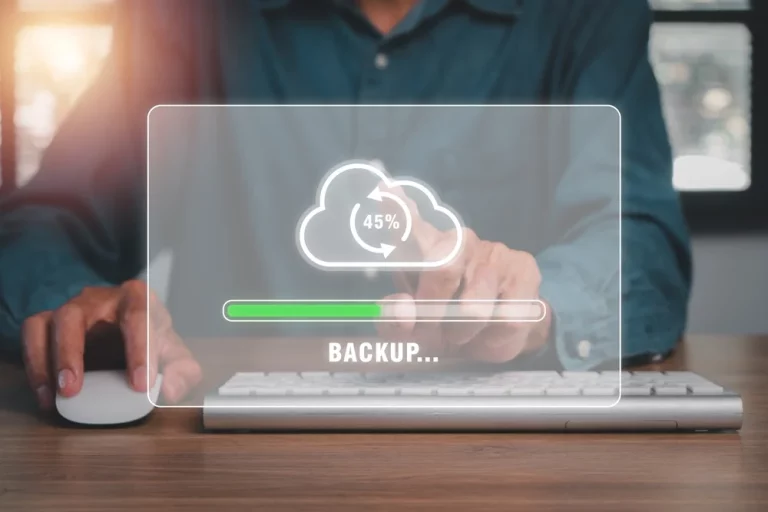Data Recovery After a Liquid Spill – How to Save Your Laptop

Don’t Panic!
Spilling liquid on your laptop can be a nightmare scenario. Whether it’s a cup of coffee, water, or any other beverage, liquid damage can lead to a malfunctioning laptop and potential data loss. The good news? With prompt action and the right steps, you can save your laptop and recover your data.
In this guide, we’ll walk you through the step-by-step process of what to do immediately after a liquid spill, how to safely recover your data, and what to consider when deciding whether to repair or replace your laptop.
1. Immediate Action: Turn Off Your Laptop and Unplug It
As soon as you spill liquid on your laptop, turn it off immediately. Power and liquid do not mix well, and keeping the laptop on increases the risk of short-circuiting, which can cause permanent damage to both the hardware and your data.
Steps to Take:
- Unplug the Laptop: Disconnect the power cord as soon as possible.
- Turn It Off: If the laptop is on, press the power button and hold it until it shuts down.
- Remove External Devices: Unplug any USB drives, external hard drives, and accessories like headphones or mice.
Turning off the power will help prevent further damage to the internal components. For more helpful advice on maintaining electronics and preventing damage, see How to Extend the Life of Your Electronics: Maintenance Tips.
2. Drain the Liquid
Once you’ve turned off your laptop, remove excess liquid to prevent further damage.
How to Drain the Liquid:
- Turn the Laptop Upside Down: This helps the liquid to drain out of the keyboard and other openings.
- Use a Cloth: Gently wipe the surface with a dry cloth to absorb as much liquid as possible.
Avoid shaking or tilting the laptop too much, as this can cause the liquid to spread further into the system.
3. Remove the Battery (If Possible)
If your laptop has a removable battery, remove it. This reduces the risk of electrical damage and helps the laptop dry out more effectively.
Steps to Remove the Battery:
- Turn the laptop upside down.
- Locate the battery release latch.
- Slide the latch and gently remove the battery.
If your laptop doesn’t have a removable battery (common in modern laptops), skip this step. For more information on troubleshooting laptop issues, check out 5 Common Laptop Hardware Issues and How to Fix Them.
4. Let the Laptop Dry
After you’ve removed the liquid, your laptop needs time to dry out. Do not use a hairdryer or other heat sources, as excessive heat can damage sensitive components.
Best Practices for Drying:
- Leave It Upside Down: Prop the laptop open and leave it upside down on a towel or cloth.
- Use Silica Gel: If available, place silica gel packets around the laptop to absorb moisture.
- Leave It for 24-48 Hours: Let your laptop dry out completely for at least a day or two before attempting to turn it on.
For more detailed advice on how to prevent further damage to your laptop, see What to Do When Your Laptop Won’t Charge: Troubleshooting Guide.
5. Assess the Damage: Can It Be Repaired?
After letting the laptop dry, it’s time to assess the damage. Do not turn the laptop on yet—if it’s still wet inside, powering it on could cause permanent damage.
How to Assess the Damage:
- Check for Visible Damage: Look for any signs of corrosion or residue left by the liquid.
- Sniff for Burning Smells: If you smell anything unusual, the liquid might have short-circuited some internal components.
In some cases, repairing the laptop yourself may be possible, but for more complex issues, it’s best to consult a professional. Learn more about DIY repairs and professional services in DIY vs Professional Repairs: What You Need to Know.
6. Recover Your Data
If your laptop has suffered significant damage, your main priority might be to recover your data. Even if the hardware is damaged, it’s often possible to retrieve your files.
How to Recover Data:
- Remove the Hard Drive: If your laptop is beyond repair, you can remove the hard drive and connect it to another computer using a USB hard drive enclosure.
- Use Data Recovery Software: For minor issues, you might be able to recover your data using data recovery software like Recuva or Disk Drill.
- Consult a Professional: If the damage is extensive, professional data recovery services can help you retrieve your files safely.
For more information on protecting your data, see The Best Tools for WhatsApp Data Recovery: Contacts, Messages, and Media.
7. When to Repair or Replace Your Laptop
Once you’ve assessed the damage and recovered your data, you’ll need to decide whether it’s worth repairing the laptop or if it’s time for a replacement.
Considerations for Repairing:
- Cost of Repair: If the cost of repair is more than half the price of a new laptop, replacement might be the better option.
- Age of the Laptop: If your laptop is several years old, upgrading to a new model may offer better performance and reliability.
When to Replace:
- Severe Water Damage: Extensive liquid damage to the motherboard, GPU, or CPU is often not cost-effective to repair.
- Performance Issues: If your laptop was already slow or outdated before the spill, it might be time for an upgrade.
For more guidance on whether to repair or replace your laptop, check out The Pros and Cons of Upgrading Your Computer: Is It Worth It?.
8. How to Prevent Future Liquid Spills
Prevention is always better than cure. Here are some tips to help prevent future liquid spills and protect your laptop.
Tips to Avoid Liquid Spills:
- Keep Drinks Away: The simplest way to prevent spills is to keep beverages away from your laptop.
- Use a Spill-Proof Lid: If you must have drinks nearby, use a cup with a spill-proof lid.
- Invest in a Keyboard Cover: A keyboard cover can help protect your laptop’s internal components from minor spills.
By following these tips, you can reduce the risk of damaging your laptop in the future. Learn more about protecting your electronics in How to Extend the Life of Your Electronics: Maintenance Tips.
9. Useful Tools for Data Recovery and Repairs
If you’re considering repairing your laptop yourself or recovering data after a spill, there are several tools that can help.
Recommended Tools:
| Tool | Use |
|---|---|
| USB Hard Drive Enclosure | Connects a laptop hard drive to another computer for data recovery |
| Compressed Air | Used to clean out dust and debris after a spill |
| Data Recovery Software | Helps recover lost or corrupted files |
For more tips on how to remove viruses and malware, which can sometimes result from unexpected laptop shutdowns during a spill, see How to Remove Malware and Viruses from Your Laptop or PC.
10. Should You Contact a Professional?
If you’re not confident in handling a liquid-damaged laptop yourself, it’s always a good idea to seek professional help. Professional repair services can open up your laptop, clean it internally, and prevent further damage.
When to Contact a Professional:
- Severe Damage: If the laptop shows no signs of life after drying, professional assistance is likely needed.
- Data Recovery: If you’re unable to recover important data, data recovery specialists can often help.
For expert repair services, consider consulting a professional, like those at Comprehensive PS4 & PS5 Console Repair Services in Waltham Cross, Enfield, and Surrounding Areas.
Conclusion: Act Quickly to Save Your Laptop
Liquid spills can be devastating, but by acting quickly and following the right steps, you can save your laptop and recover your data. The key is to remain calm, turn off the power, and let the laptop dry before attempting to power it on again.
Remember, prevention is the best strategy. Keep drinks away from your laptop, use protective covers, and always be cautious around electronics. In case of future spills, you’ll be prepared to take the right steps to minimise damage.
Useful Data Recovery and
Maintenance Tools
| Action | Tool or Resource |
|---|---|
| Data recovery after a spill | USB hard drive enclosure, data recovery software |
| Preventing spills | Keyboard cover, spill-proof cups |
| Protecting your electronics | How to Extend the Life of Your Electronics |
| Laptop repair advice | DIY vs Professional Repairs |
By following these steps and using the right tools, you can minimise damage, recover your data, and get your laptop back in working order.