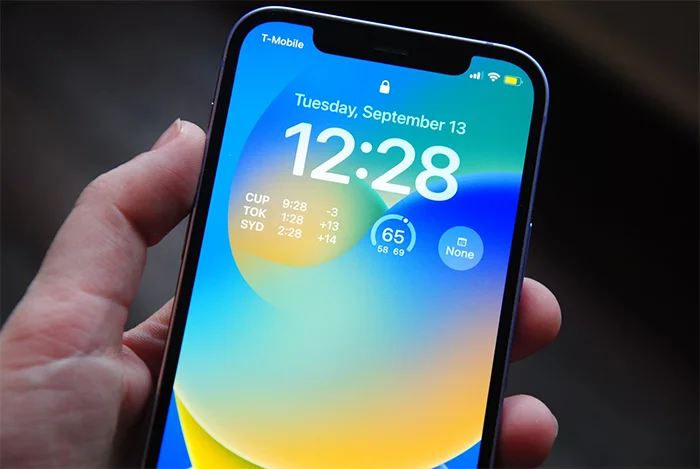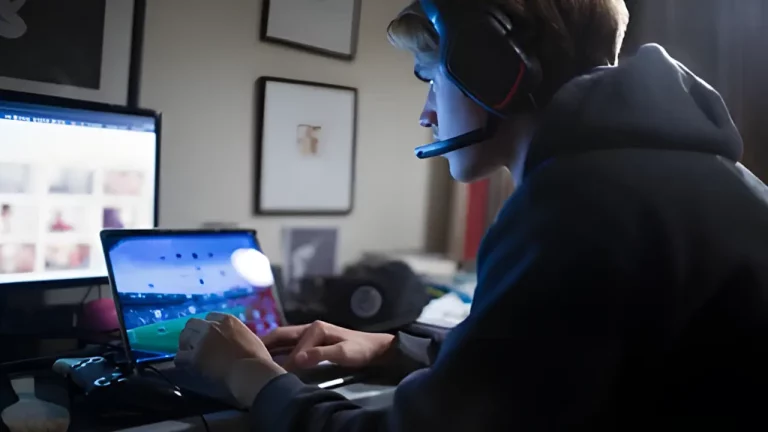How to Remove Malware and Viruses from Your Laptop or PC

The Importance of Protecting Your Devices
Malware and viruses can wreak havoc on your laptop or PC, leading to stolen data, slower performance, and even system crashes. Whether you’re using your device for work, gaming, or personal use, it’s crucial to keep it safe from these threats. Fortunately, removing malware and viruses from your computer is possible, and with the right tools and techniques, you can do it yourself.
In this guide, we’ll walk you through how to remove malware and viruses from your laptop or PC, providing easy-to-follow steps and tips for keeping your device secure in the future.
1. Identifying Signs of Malware or Virus Infection
Before removing malware or viruses, it’s essential to recognise the symptoms of an infection. Here are some common signs that your laptop or PC might be infected:
- Slow Performance: One of the most noticeable signs of malware or virus infection is a sudden drop in your computer’s speed. If your laptop or PC takes longer to boot or open files, malware might be the culprit.
- Pop-ups and Unwanted Ads: If you’re seeing frequent pop-up ads or strange windows appearing on your screen, this is a red flag. These ads often come from adware or malware.
- Unusual Behaviour: Your device may start acting strangely, such as opening applications on its own or displaying error messages that you’ve never seen before.
- Disabled Security Programs: If your antivirus software suddenly stops working or you’re unable to access certain security settings, a virus may have disabled them.
For more details on performance-related issues and how to address them, check out How to Speed Up a Slow PC: Essential Optimisation Tips.
2. Step-by-Step Guide to Removing Malware and Viruses
If you suspect your laptop or PC has been infected with malware or viruses, follow these steps to remove them effectively.
Step 1: Disconnect from the Internet
The first thing you should do is disconnect from the internet. This prevents malware from communicating with its source or spreading further. Unplug your Ethernet cable or disable your Wi-Fi until you’re confident the infection is removed.
Step 2: Boot into Safe Mode
Safe Mode allows your computer to run with minimal drivers and background processes, making it easier to identify and remove malware. Here’s how to boot into Safe Mode:
- For Windows: Restart your computer and press the F8 key before Windows starts loading. Choose “Safe Mode with Networking” from the menu.
- For Mac: Restart your Mac and hold down the Shift key until the Apple logo appears. This will boot your Mac into Safe Mode.
Read more about this step in 5 Common Laptop Hardware Issues and How to Fix Them.
Step 3: Delete Temporary Files
Temporary files can sometimes harbour malware. Deleting these files can help remove malware and speed up the virus scan process.
- On Windows, use the built-in Disk Cleanup tool to remove temporary files.
- On a Mac, use the “Go to Folder” function and type
~/Library/Cachesto locate and delete cache files.
Check out our guide on How to Extend the Life of Your Electronics: Maintenance Tips for more ways to clean and maintain your computer.
Step 4: Install and Run Antivirus Software
If you don’t have antivirus software installed, now is the time to get it. Choose a reliable antivirus program, such as those listed in The Best Antivirus Software to Protect Your Devices in 2024. Install the software and run a full system scan to detect and remove malware.
Some antivirus programs allow you to perform an offline scan, which is highly effective at removing malware that operates in the background.
Step 5: Use Malware Removal Tools
Antivirus software is great, but for a more thorough clean, consider using dedicated malware removal tools. Programs like Malwarebytes or HitmanPro specialise in detecting and removing malware that traditional antivirus software might miss.
- Download and install the software.
- Run a full scan to detect hidden malware, and follow the prompts to remove any malicious files.
For more information on the role of different tools in securing your computer, visit DIY vs Professional Repairs: What You Need to Know.
Step 6: Clear Browser History and Cache
Some malware, especially adware, can infiltrate your web browser. Clearing your browser’s cache, cookies, and history can help remove it.
- For Chrome: Go to “Settings,” then “Privacy and Security,” and select “Clear Browsing Data.”
- For Firefox: Go to “Options,” then “Privacy & Security,” and click on “Clear Data.”
- For Safari: Go to “Preferences,” then “Privacy,” and choose “Manage Website Data.”
Learn more about maintaining a clean and efficient system by visiting How to Prevent Overheating in Laptops and Desktops.
Step 7: Update Your Operating System and Software
Outdated operating systems and software often contain vulnerabilities that malware can exploit. Once you’ve removed the malware, update your operating system and software to close any security loopholes.
You can find additional tips on ensuring your computer is always up to date in Signs Your Computer Needs an Upgrade.
3. Protecting Your Computer from Future Infections
After removing the malware, it’s essential to protect your computer from future attacks. Here are some ways to keep your device safe:
Install Reliable Antivirus Software
Having reliable antivirus software running at all times is crucial. Many programs offer real-time protection, which means they’ll constantly monitor your computer for threats.
Read our comprehensive list of The Best Antivirus Software for 2024 to find the best options for your system.
Keep Your Software and Operating System Updated
Regular updates patch security holes that malware might exploit. Enable automatic updates for both your operating system and other software to ensure you’re always protected.
For more tips on ensuring your device remains secure and up to date, check out How to Choose the Right Laptop for Your Needs.
Be Cautious When Downloading Files or Clicking Links
Many viruses and malware are spread through email attachments or websites with malicious code. Always be cautious about clicking on links from unknown sources and avoid downloading files from untrustworthy websites.
4. When to Seek Professional Help
While most malware infections can be removed with antivirus software and malware removal tools, there are instances where professional help may be necessary. If you’re unable to remove the virus or if it has caused significant damage to your system, consider seeking expert assistance.
For guidance on professional repair services, visit Comprehensive PS4 & PS5 Console Repair Services in Waltham Cross, Enfield, and Surrounding Areas.
Useful Table: Tools and Steps for Malware Removal
| Step | Tool/Action Needed | Why It’s Important |
|---|---|---|
| Disconnect from the Internet | Manual action | Prevents malware from spreading or communicating with its source |
| Boot into Safe Mode | Safe Mode on Windows or Mac | Prevents malware from running during system startup |
| Delete Temporary Files | Disk Cleanup (Windows) / Finder (Mac) | Removes hidden malware lurking in temporary files |
| Install and Run Antivirus | Antivirus software (e.g., Norton, Bitdefender) | Scans and removes viruses and malware |
| Use Malware Removal Tools | Malwarebytes, HitmanPro | Detects malware that antivirus software might miss |
| Clear Browser History/Cache | Browser settings (Chrome, Firefox, Safari) | Removes adware and other malicious scripts from browsers |
| Update OS and Software | Manual action / automatic updates | Closes security loopholes that malware might exploit |
Conclusion: Stay Protected and Keep Your Device Clean
Malware and viruses can be a nightmare for your laptop or PC, but with the right tools and techniques, you can remove them and protect your system in the future. By following the steps outlined in this guide, you’ll ensure your device stays clean and safe. Regular maintenance and vigilance are key to keeping your computer running smoothly and securely.
For more tips on computer maintenance and protection, don’t forget to check out our articles like How to Speed Up a Slow PC and The Best Antivirus Software to Protect Your Devices in 2024.