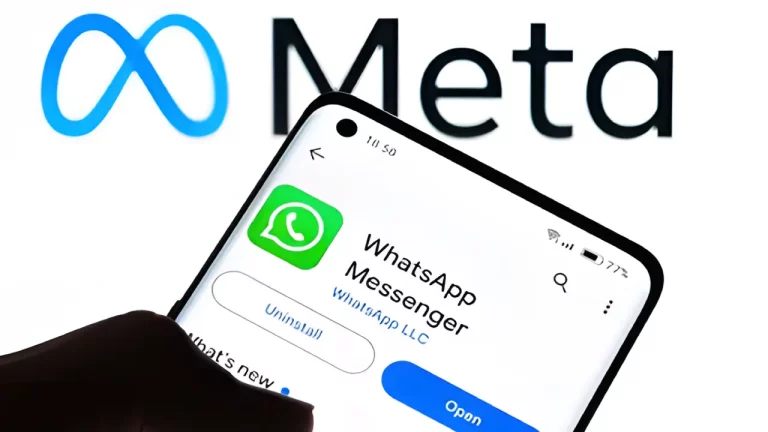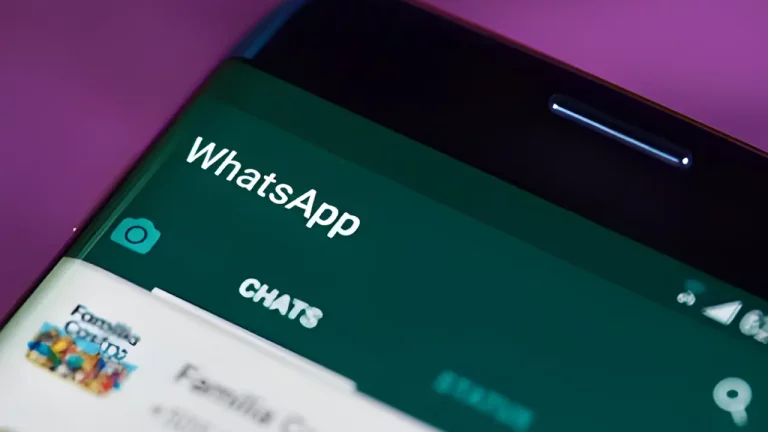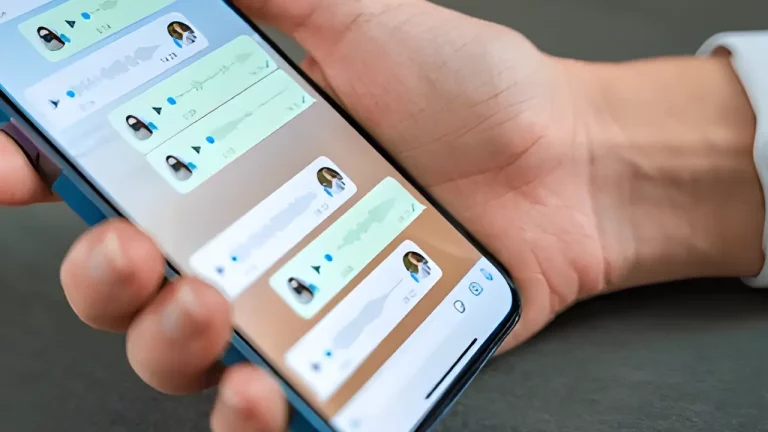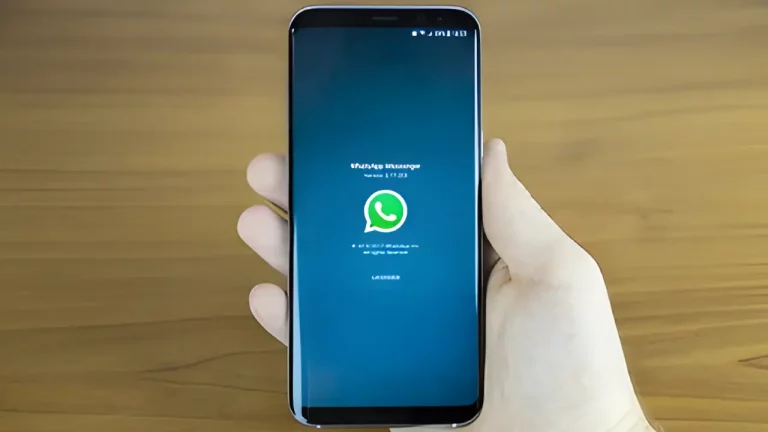WhatsApp Media Recovery – How to Get Back Photos, Videos, and Files
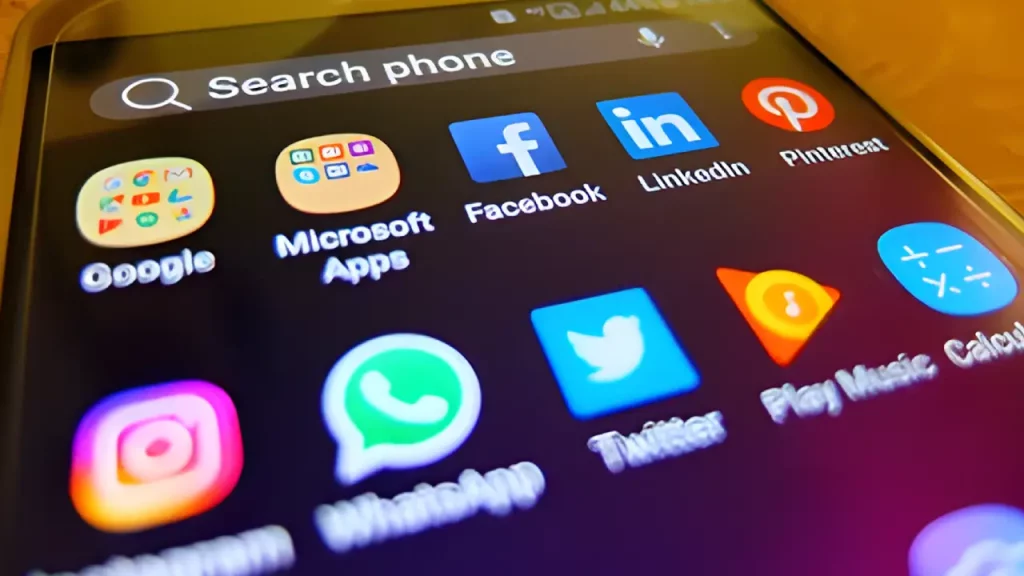
Losing precious photos, videos, and files from WhatsApp can be frustrating, but don’t worry! There are several methods to recover your lost media. This guide will walk you through different ways to get your photos, videos, and files back. We’ll explore various tools and techniques, making it easy for you to follow along.
What is WhatsApp Media Recovery?
WhatsApp Media Recovery is the process of retrieving lost or deleted photos, videos, and other media files from WhatsApp. Whether you’ve accidentally deleted them or lost them due to a factory reset, there are ways to recover them.
Why You Might Need Media Recovery
There are several reasons why you might need to recover WhatsApp media:
- Accidental Deletion: You might have accidentally deleted important photos or videos.
- Factory Reset: Performing a factory reset on your phone can erase all your data, including WhatsApp media.
- App Issues: Sometimes, WhatsApp might malfunction, causing loss of media.
- Corrupted Backups: If your backup is corrupted, you might lose your media files.
Understanding these scenarios helps you prepare and recover your media effectively.
Methods to Recover WhatsApp Media
Here are some methods to recover your lost WhatsApp media:
1. Restore from Google Drive Backup (Android)
If you have backed up your WhatsApp data to Google Drive, you can restore your media files easily.
Steps to Restore from Google Drive
- Uninstall and Reinstall WhatsApp: Download WhatsApp from the Google Play Store and install it on your device.
- Verify Your Phone Number: Open WhatsApp and verify your phone number.
- Restore from Google Drive: When prompted, tap Restore to recover your media files from your Google Drive backup.
Tools Required
- Google Account
- Stable Internet Connection
Learn more about how to recover deleted WhatsApp messages for further details.
2. Restore from iCloud Backup (iPhone)
For iPhone users, restoring from an iCloud backup can recover your WhatsApp media files.
Steps to Restore from iCloud
- Uninstall and Reinstall WhatsApp: Reinstall WhatsApp from the App Store.
- Verify Your Phone Number: Enter your phone number to proceed.
- Restore from iCloud: Tap Restore Chat History to recover your media from iCloud.
Tools Required
- iCloud Account
- Stable Internet Connection
Check out recovering lost WhatsApp contacts on iPhone for additional tips.
3. Use WhatsApp Local Backups (Android)
WhatsApp also creates local backups on your phone. You can use these backups to restore your media files.
Steps to Restore from Local Backup
- Find Your Local Backup: Use a file manager app to locate the WhatsApp folder on your phone’s internal storage.
- Rename the Backup File: Rename the most recent backup file to “msgstore.db.crypt12” (make sure to rename the current file first to keep it as a backup).
- Reinstall WhatsApp: Uninstall and reinstall WhatsApp, then restore the local backup during setup.
Tools Required
- File Manager App
For more on extending the life of your electronics, read our tips.
4. Use Data Recovery Software
If the above methods don’t work, you can use data recovery software to retrieve your lost WhatsApp media.
Popular Data Recovery Tools
- Dr.Fone: A popular tool for recovering WhatsApp data. Learn more about Dr.Fone.
- Tenorshare UltData: This software can recover WhatsApp media files from your phone. Check Tenorshare UltData for detailed information.
- iMyFone ChatsBack: This tool helps retrieve WhatsApp media files. Explore iMyFone ChatsBack.
Steps to Use Data Recovery Software
- Download and Install Software: Choose a reliable data recovery tool and install it on your computer.
- Connect Your Phone: Use a USB cable to connect your phone to the computer.
- Scan for Lost Media: Follow the software instructions to scan your phone for lost WhatsApp media.
- Recover Your Files: Select the files you want to recover and save them to your computer.
Tools Required
- Data Recovery Software
- USB Cable
Discover the pros and cons of upgrading your computer for better performance.
5. Contact WhatsApp Support
If all else fails, contacting WhatsApp support might help. They can offer guidance and additional recovery options.
Steps to Contact WhatsApp Support
- Open WhatsApp: Go to WhatsApp and tap on Settings.
- Contact Support: Select Help and then Contact Us.
- Describe Your Issue: Provide details about your media loss and request assistance.
Tools Required
- Active WhatsApp Account
Explore more on the latest trends in gaming consoles to stay updated.
Tips to Prevent Media Loss
To avoid losing your media in the future, follow these tips:
- Regular Backups: Regularly back up your WhatsApp data to Google Drive or iCloud.
- Update WhatsApp: Keep your WhatsApp updated to avoid bugs and issues.
- Check Backup Settings: Ensure your backup settings are correctly configured.
Read our ultimate guide to protecting your smartphone for more tips on safeguarding your data.
Troubleshooting Common Issues
Here are some common issues and how to troubleshoot them:
1. Backup Not Found
If you can’t find your backup:
- Check Backup Location: Make sure you’re looking in the correct backup location.
- Verify Account: Ensure you’re logged into the correct Google or iCloud account.
2. Media Not Restoring
If your media isn’t restoring:
- Check Internet Connection: Ensure you have a stable internet connection.
- Update WhatsApp: Make sure your app is updated to the latest version.
For information on DIY vs. professional repairs, consider your options.
Mini Tables for Quick Reference
Here are some mini tables to summarise the methods for quick reference:
Table 1: Recovery Methods Overview
| Method | Description | Required Tools | Notes |
|---|---|---|---|
| Google Drive Backup | Restore from Google Drive | Google Account, Internet | Easy if backup is available |
| iCloud Backup | Restore from iCloud | iCloud Account, Internet | Suitable for iPhone users |
| Local Backup (Android) | Restore from local backup | File Manager App | Requires manual backup management |
| Data Recovery Software | Use software to recover lost media | Recovery Software, USB Cable | Effective for more severe cases |
| WhatsApp Support | Contact support for additional help | WhatsApp Account | Last resort if other methods fail |
Table 2: Data Recovery Software Comparison
| Software | Features | Pros | Cons |
|---|---|---|---|
| Dr.Fone | Comprehensive recovery tool | Versatile, supports various data | Can be costly |
| Tenorshare UltData | Recover data from both iOS and Android | Supports a wide range of devices | May have a learning curve |
| iMyFone ChatsBack | Specialises in WhatsApp data recovery | User-friendly interface | Limited free version available |
For more insights on top tech gadgets for 2024, stay tuned to the latest trends.
Conclusion
Recovering WhatsApp media, such as photos, videos, and files, can be straightforward if you follow the right steps. Whether using cloud backups, local backups, or data recovery software, each method offers a chance to retrieve your valuable media. Always remember to keep regular backups to avoid future data loss.