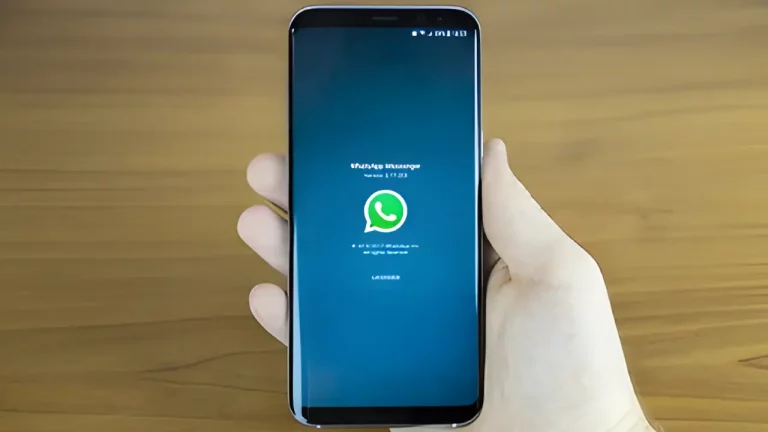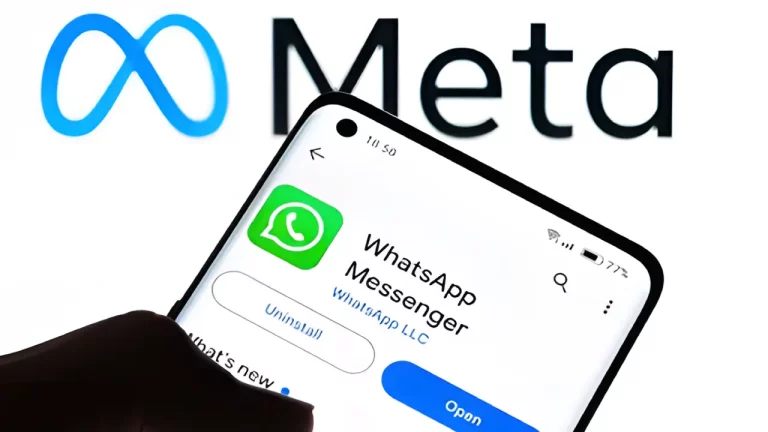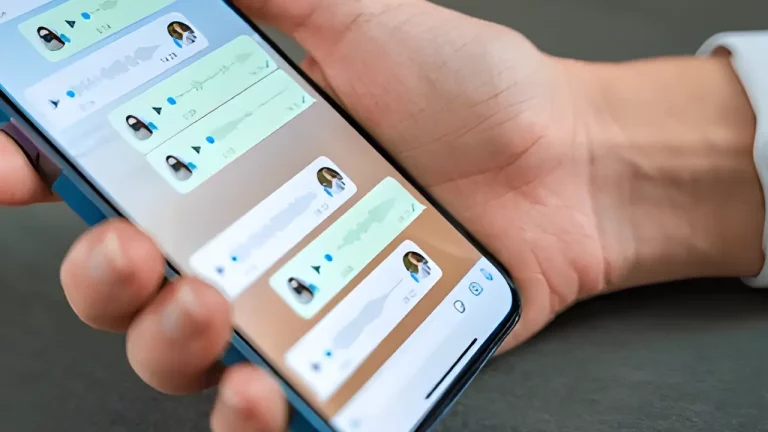Recovering Lost WhatsApp Contacts on iPhone – Step-by-Step Instructions
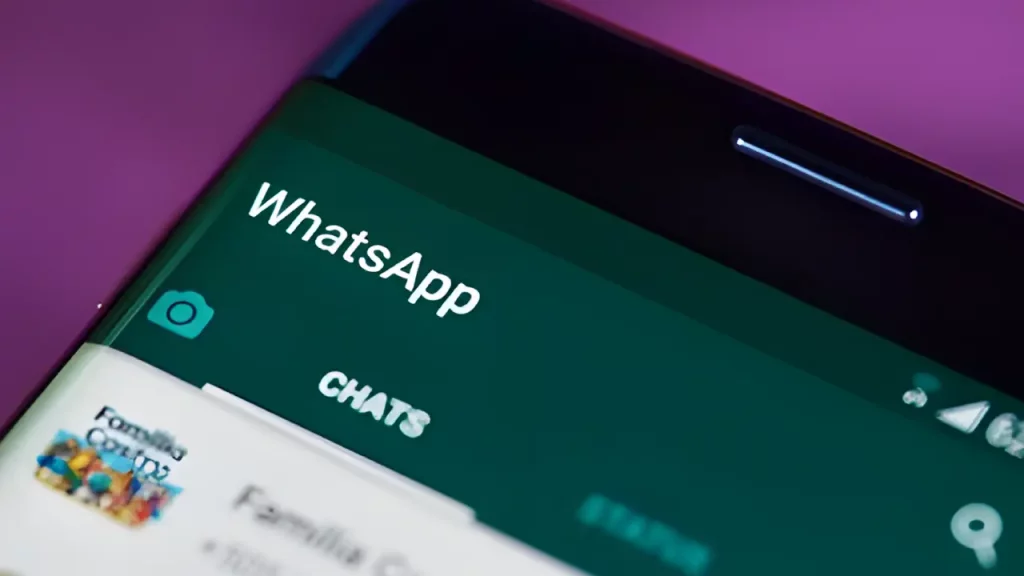
Imagine if you lost all your WhatsApp contacts! You wouldn’t be able to chat with your friends or family. But don’t worry! If this happens to you, there are ways to recover those contacts. In this simple guide, I’ll show you step-by-step how to recover lost WhatsApp contacts on your iPhone. We will keep it easy, just like when you’re learning a new game or discovering new gadgets.
Plus, along the way, I’ll share some helpful tips to protect your contacts from getting lost in the future, just like protecting your smartphone from damage. Let’s get started!
What You Will Learn
- Why your WhatsApp contacts might disappear
- Simple steps to recover lost WhatsApp contacts on iPhone
- The best tools to help you recover contacts
- Tips to prevent losing your contacts in the future
Why Did My WhatsApp Contacts Disappear?
Before we start, it’s important to understand why your contacts may have gone missing. This can happen for several reasons:
- Accidental Deletion: Sometimes, contacts can be deleted by mistake.
- iPhone Update: When your iPhone updates, some data may get lost if it’s not backed up.
- WhatsApp Uninstallation: If you delete WhatsApp and reinstall it without a backup, your contacts might disappear.
- iCloud Sync Issues: Problems with iCloud syncing can also cause your contacts to go missing.
It’s like how understanding the latest trends in gaming consoles helps you avoid missing out on the best new features. Understanding these reasons can help you avoid losing contacts in the future.
Steps to Recover Lost WhatsApp Contacts on iPhone
Now, let’s get into the steps you can follow to recover your lost WhatsApp contacts. You’ll find that the process is simple and easy.
Step 1: Check if Contacts are Hidden
The first thing to do is to check if your contacts are hidden. Sometimes, contacts disappear from WhatsApp because they’re hidden, not deleted.
- Open WhatsApp on your iPhone.
- Tap on the New Chat button in the top-right corner.
- Look at the list of contacts. If your missing contacts are here, then they’re just hidden.
This is similar to choosing the right laptop. You need to look carefully at the options to find what suits your needs.
Step 2: Sync WhatsApp with Your iPhone Contacts
If your contacts are still missing, you should make sure that WhatsApp is syncing properly with your iPhone’s contacts.
Here’s how to do it:
- Go to your iPhone Settings.
- Scroll down and tap on Privacy.
- Tap on Contacts.
- Find WhatsApp and make sure it’s switched on (the button should be green).
This step makes sure WhatsApp can access your phone contacts. It’s like checking for updates when you’re learning about the latest smartphones—keeping things up-to-date ensures everything works smoothly.
Step 3: Restore WhatsApp Contacts from iCloud Backup
If your contacts still aren’t showing up, you can restore them from an iCloud backup. This method works if you’ve backed up your WhatsApp chats and contacts to iCloud before they went missing.
- Uninstall WhatsApp from your iPhone.
- Reinstall WhatsApp from the App Store.
- Open WhatsApp and verify your phone number.
- WhatsApp will prompt you to restore your chat history and contacts from iCloud. Select Restore to get your contacts back.
This is similar to understanding gaming trends—knowing how to restore can save you from losing important information.
Step 4: Use iTunes to Recover WhatsApp Contacts
If iCloud didn’t work or you don’t have an iCloud backup, you can try using iTunes. iTunes backs up everything on your iPhone, including your contacts. Here’s how:
- Connect your iPhone to your computer and open iTunes.
- Click on your iPhone icon in the top-left corner.
- Select Restore Backup.
- Choose a backup that was made before you lost your contacts and click Restore.
This method is like choosing whether to use professional repairs or DIY fixes—it gives you more control over the recovery process.
Tools to Recover Lost WhatsApp Contacts
Sometimes, using tools designed for recovering WhatsApp data can make things much easier. Here are some of the best tools to recover lost WhatsApp contacts on iPhone:
1. Dr.Fone – Data Recovery (iOS)
Dr.Fone is one of the most popular recovery tools for iPhone. It can recover lost contacts, messages, and even media from WhatsApp. Here’s how to use it:
- Download Dr.Fone on your computer.
- Connect your iPhone to the computer.
- Launch Dr.Fone and select Data Recovery.
- Follow the steps to scan and recover your lost WhatsApp contacts.
Using a tool like this can be as helpful as learning how to extend the life of your electronics. It ensures your important data isn’t lost for good.
2. Tenorshare UltData for iPhone
Tenorshare UltData is another great tool for recovering WhatsApp contacts. It’s easy to use and doesn’t require a backup.
- Download Tenorshare UltData on your computer.
- Connect your iPhone.
- Choose Recover WhatsApp Contacts and follow the instructions.
This tool is like checking whether it’s worth upgrading your computer—it helps you make smart decisions about recovering your data.
3. iMyFone D-Back for iPhone
Another excellent recovery tool is iMyFone D-Back. It can recover WhatsApp contacts directly from your phone, iCloud, or iTunes backups.
- Download and install iMyFone D-Back on your computer.
- Connect your iPhone and choose the recovery mode.
- Select WhatsApp Contacts and follow the steps to recover them.
Using tools like these is as helpful as exploring the top tech gadgets of the year—they keep you up-to-date with the best options available.
Table: Best Tools for Recovering WhatsApp Contacts on iPhone
| Tool | Features | Price | Recovery Rate |
|---|---|---|---|
| Dr.Fone – Data Recovery | Recover contacts, messages, and media easily | Paid | High |
| Tenorshare UltData | Recover without needing a backup | Paid | High |
| iMyFone D-Back | Multiple recovery options (iCloud, iTunes, etc.) | Paid | High |
Preventing the Loss of WhatsApp Contacts in the Future
While recovering lost contacts is important, it’s always best to prevent losing them in the first place. Here are some simple tips to keep your WhatsApp contacts safe:
1. Regular Backups to iCloud
Make sure your iPhone is regularly backing up your contacts to iCloud. This way, if something goes wrong, you can easily restore them. Here’s how:
- Open Settings on your iPhone.
- Tap on your Apple ID at the top.
- Select iCloud.
- Make sure Contacts is switched on.
Just like knowing how to extend the life of your electronics, backing up regularly can save you from headaches down the road.
2. Export Contacts Manually
Another good tip is to export your contacts manually, especially if you’re switching phones. You can export them to a file and save it to your computer or email.
- Open Contacts on your iPhone.
- Select the contact you want to export.
- Scroll down and tap Share Contact.
- Choose how you want to send the contact (email, message, etc.).
It’s just like choosing the best gadgets for 2024—you want to make sure you’ve got the best tools for the job.
3. Keep Your iPhone Updated
Always keep your iPhone updated to the latest version of iOS. Sometimes, bugs in older versions can cause issues with syncing contacts.
- Open Settings.
- Go to General.
- Tap Software Update.
Keeping your iPhone updated is like staying on top of the latest smartphone trends—it helps you avoid problems in the future.
Conclusion
Recovering lost WhatsApp contacts on your iPhone doesn’t have to be a stressful experience. Whether you’re following simple steps like syncing contacts or using powerful tools like Dr.Fone and Tenorshare, you’ve got plenty of options to get your contacts back.
Just like staying up-to-date with the latest gaming consoles or protecting your smartphone, being prepared and knowing the right steps can save you from bigger issues later on.
Remember, always back up your contacts and keep your phone updated so you don’t have to worry about losing them again.