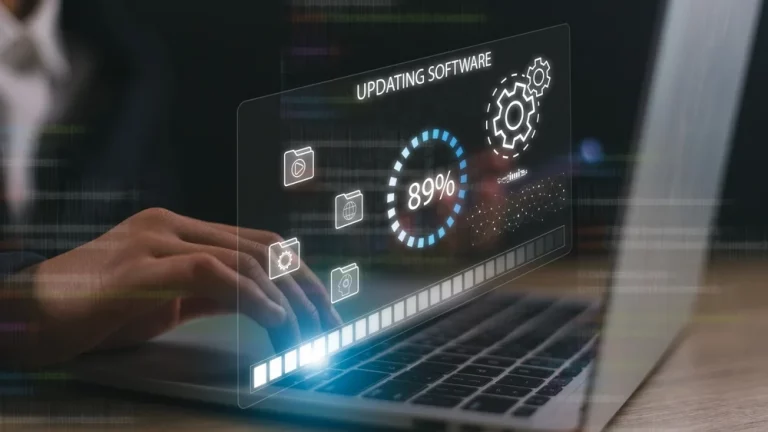Signs Your Computer Needs an Upgrade – When to Repair or Replace

Why Is It Important to Know When to Upgrade?
Computers, just like cars or any other machines, eventually wear out over time. They become slower, less efficient, and sometimes stop working properly. But how do you know when it’s time to upgrade or replace your computer? Making this decision can save you from frustration and even prevent bigger problems in the future.
Understanding the signs that your computer needs an upgrade will help you decide whether it’s best to repair certain parts or buy a new one altogether. In this guide, we’ll walk through the signs that your computer might be on its last legs and give you tips on whether to repair or replace it.
Why Do Computers Slow Down Over Time?
Before we dive into the signs, it’s important to understand why computers slow down. Over time, several factors can affect the performance of your device. These include:
- Ageing Hardware: As components like your processor (CPU) and hard drive age, they become less efficient.
- Software Updates: Newer software may require more powerful hardware, making older systems struggle to keep up.
- Fragmented Hard Drives: When data gets scattered across the hard drive, it can slow down access speeds.
- Viruses and Malware: Infected computers may experience significant slowdowns or even crashes. Read more about this in our guide on The Best Antivirus Software to Protect Your Devices in 2024.
Knowing these factors will help you identify the early signs of wear and tear.
Signs Your Computer Needs an Upgrade
1. Slow Boot Times
One of the most obvious signs that your computer needs an upgrade is how long it takes to turn on. If your computer is taking several minutes to boot up, there could be issues with the hard drive or memory (RAM). This is especially common in older computers with mechanical hard drives, as these drives slow down as they age.
Solution
If you’re experiencing slow boot times, you could consider replacing your mechanical hard drive with a Solid State Drive (SSD). SSDs are much faster than traditional hard drives and can make a huge difference in your computer’s performance. If this doesn’t help, it might be time to consider a full upgrade.
2. Frequent Freezing and Crashing
If your computer often freezes or crashes, it could be a sign that something is seriously wrong with the hardware or software. It might be the result of outdated drivers, lack of memory, or even an overworked processor. For more about dealing with common hardware issues, check out our guide on 5 Common Laptop Hardware Issues and How to Fix Them.
Solution
Start by checking for any software updates or running diagnostics on your hard drive and RAM. If your computer continues to crash or freeze, this could be a sign that the hardware is failing, and it might be time for an upgrade.
3. Outdated Operating System
If your computer can’t handle the latest operating system updates, it’s a clear sign that your hardware is outdated. Newer operating systems often require faster processors, more memory, and better graphics capabilities. Running an old operating system also leaves your device more vulnerable to security risks, making it easier for viruses to infect your computer. For more on protecting your system, read about How to Extend the Life of Your Electronics.
Solution
If your computer can’t support the latest operating system, you might want to upgrade key components like the CPU and RAM, or consider buying a new device.
4. Lack of Storage Space
If you’re constantly running out of storage, it can slow your computer down significantly. Computers with full hard drives often have trouble running smoothly, and you might notice that even simple tasks take longer than usual.
Solution
Consider upgrading your hard drive to a larger capacity or moving some of your files to an external drive or cloud storage. If your computer has an SSD, this upgrade can be relatively simple. However, if you’re still using a mechanical hard drive, upgrading to an SSD is the best choice.
5. Noisy Fans and Overheating
Overheating can cause serious problems for your computer. If your device’s fans are running constantly or making strange noises, it’s a sign that the internal components are overheating. This could be caused by dust buildup inside the computer or failing hardware components.
Solution
Cleaning your computer’s fans and vents regularly can help prevent overheating. However, if your computer continues to overheat despite regular maintenance, it may be a sign that your cooling system or other internal components need to be replaced. For more tips on how to prevent overheating, check out How to Prevent Overheating in Laptops and Desktops.
When to Repair or Replace Your Computer
Once you start noticing these signs, you’ll need to decide whether it’s better to repair your computer or replace it entirely. Here are a few factors to consider when making that decision:
1. Cost of Repairs
If your computer requires multiple repairs or replacement parts, it’s essential to compare the cost of repairs with the price of a new computer. In some cases, upgrading individual components might be cheaper, but if the cost of repairs adds up, it may be better to invest in a new device.
Rule of Thumb: If the cost of repairs is more than half the price of a new computer, it’s usually better to replace it.
2. Age of the Computer
The age of your computer plays a big role in deciding whether to repair or replace it. If your computer is more than five years old, the hardware is likely outdated, and even upgrades might not bring it up to modern standards.
Solution
If your computer is less than five years old, upgrading key components like RAM or hard drives could extend its life. However, if it’s more than five years old, replacing the device might be the best option.
3. Performance After Repairs
Even after repairs or upgrades, your computer’s performance might not improve as much as you hope. If upgrading the RAM or replacing the hard drive doesn’t make a noticeable difference, it might be time to consider replacing the whole system.
4. Use of the Computer
If you use your computer for demanding tasks like gaming or video editing, upgrading components like the graphics card or CPU might be necessary. However, for basic tasks like browsing the web or typing documents, you might not need to invest in high-end upgrades.
Solution
Consider how you use your computer and whether upgrading it will meet your current and future needs. If you only use it for basic tasks, minor repairs might be enough to extend its life.
When to Replace Your Computer
If you’ve noticed multiple signs that your computer is failing and the cost of repairs is too high, it might be time to replace your computer. Buying a new computer ensures that you’ll have access to the latest technology and won’t need to worry about constant repairs or slowdowns.
Before replacing your computer, be sure to back up all your important files. For tips on how to recover data from a failing hard drive, check out our guide on How to Recover Data from a Failing Hard Drive: What You Need to Know.
Useful Table: Should You Repair or Replace Your Computer?
| Signs of Failure | Recommended Action | Repair Cost Range | When to Replace |
|---|---|---|---|
| Slow Boot Times | Upgrade to SSD or add more RAM | £50 – £150 | Replace if no improvement after hardware upgrades |
| Frequent Freezing and Crashing | Run diagnostics, update software | £0 – £100 | Replace if crashes continue despite repairs |
| Outdated Operating System | Upgrade CPU/RAM, reinstall OS | £100 – £300 | Replace if hardware cannot support the latest OS |
| Lack of Storage Space | Upgrade to larger SSD or HDD | £50 – £150 | Replace if other performance issues are present |
| Overheating | Clean fans or replace cooling system | £50 – £100 | Replace if overheating continues despite maintenance |
Conclusion: Making the Right Decision
Knowing when to repair or replace your computer can save you time, money, and frustration. If you notice signs like slow performance, frequent crashes, or overheating, take the time to evaluate whether simple repairs or upgrades can solve the problem. In some cases, a new hard drive or extra memory might be all you need to get your computer running smoothly again.
However, if your computer is several years old or the cost of repairs is too high, replacing it might be the better option. Either way, make sure to back up your data and protect your device with antivirus software, as covered in our article on The Best Antivirus Software to Protect Your Devices in 2024.