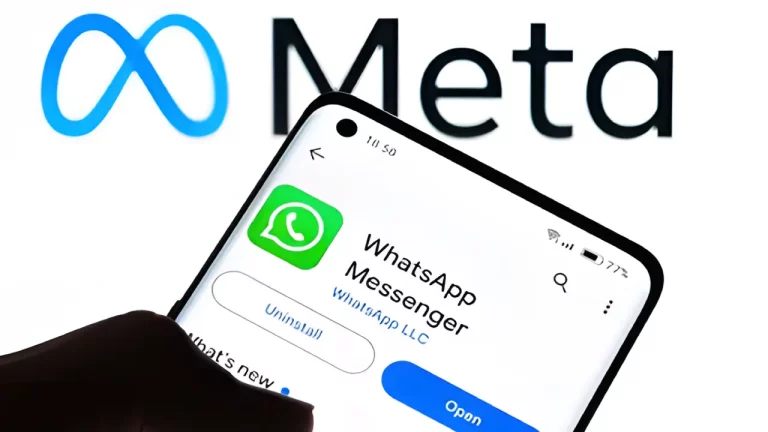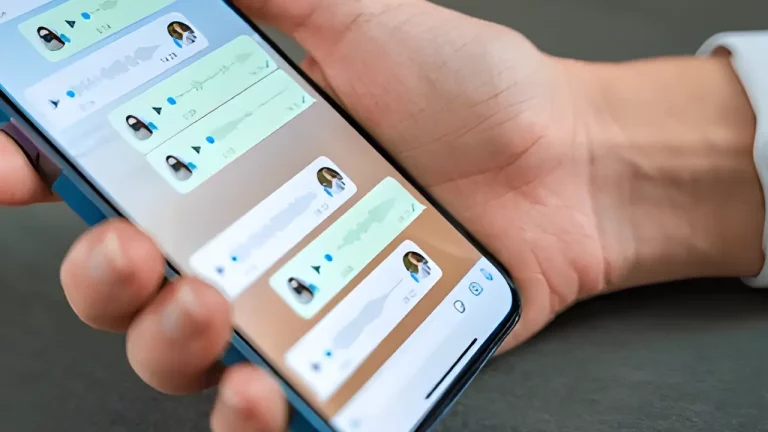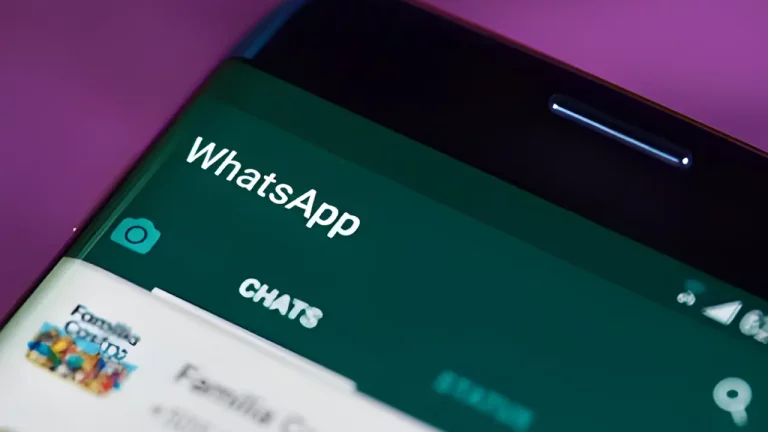Top Methods to Recover WhatsApp Messages After a Factory Reset
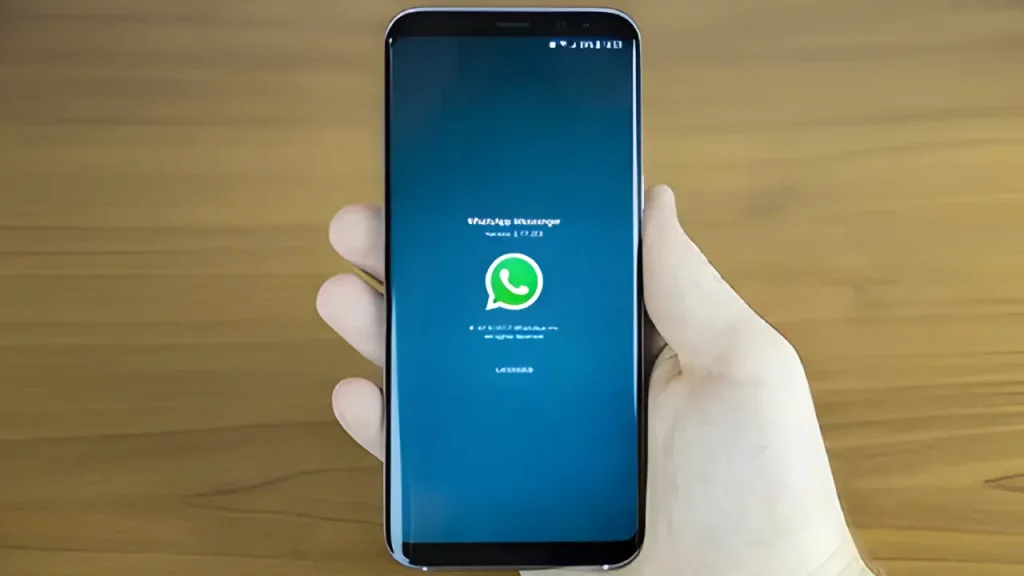
Have you ever accidentally performed a factory reset on your phone and lost all your WhatsApp messages? It can be incredibly frustrating to think about losing all your important conversations, pictures, and videos. But don’t worry! Even after a factory reset, there are ways to recover your WhatsApp messages.
In this guide, we’ll explore the top methods to retrieve your WhatsApp messages after a factory reset, using simple language and easy steps. Think of it like learning how to extend the life of your electronics—knowing the right methods can save you from a lot of trouble.
What You Will Learn
- Why your WhatsApp messages may have been lost
- Different methods to recover WhatsApp messages
- Tips to prevent losing your messages in the future
- Best tools for WhatsApp recovery
Why Did My WhatsApp Messages Disappear?
Before diving into recovery methods, let’s understand why your WhatsApp messages might have disappeared after a factory reset. A factory reset typically erases all data on your phone, including apps, settings, and stored messages. This is often done to fix severe problems or clear all information from the phone.
Here are some common reasons why your WhatsApp messages might be lost:
- Factory Reset: This action deletes all your phone’s data, including WhatsApp messages.
- Unintended Deletion: You might have reset the phone unintentionally.
- Technical Glitches: Sometimes, software errors can cause message loss.
Recovering lost data is like understanding the latest trends in gaming consoles—it requires knowing the right techniques and tools.
Methods to Recover WhatsApp Messages After a Factory Reset
Here’s a step-by-step guide on how you can recover your WhatsApp messages after a factory reset. Let’s explore each method to make sure you can find the best solution for your situation.
Method 1: Restore from Google Drive (Android Only)
If you use an Android phone and have set up Google Drive backups for WhatsApp, you might be able to restore your messages from there.
Steps to Restore from Google Drive:
- Reinstall WhatsApp: Download and install WhatsApp from the Google Play Store.
- Verify Your Phone Number: Open WhatsApp and verify your phone number.
- Restore from Google Drive: When prompted, tap Restore to recover your messages from Google Drive.
Using Google Drive backup is like using the best tools for WhatsApp data recovery—it’s a straightforward way to get back what you’ve lost.
Method 2: Restore from iCloud Backup (iPhone Only)
If you use an iPhone and have backed up your WhatsApp data to iCloud, you can restore your messages from there.
Steps to Restore from iCloud:
- Reinstall WhatsApp: Download WhatsApp from the App Store.
- Verify Your Phone Number: Open WhatsApp and verify your phone number.
- Restore from iCloud: When prompted, tap Restore Chat History to recover your messages from iCloud.
Restoring from iCloud is similar to knowing how to choose the right laptop for your needs—it requires having the right setup to get what you need.
Method 3: Use a Data Recovery Tool
If you didn’t have a backup on Google Drive or iCloud, you can use a data recovery tool to try and recover your lost WhatsApp messages. Here are some popular options:
1. Dr.Fone – Data Recovery
Dr.Fone is a powerful tool for recovering WhatsApp messages, even after a factory reset.
How to Use Dr.Fone:
- Download Dr.Fone: Install Dr.Fone on your computer.
- Connect Your Phone: Connect your phone to the computer using a USB cable.
- Select WhatsApp Data Recovery: Choose the WhatsApp Data Recovery option.
- Scan and Recover: Follow the on-screen instructions to scan and recover your messages.
This method is like using professional repair services—you rely on advanced tools to handle complex problems.
2. Tenorshare UltData
Tenorshare UltData is another excellent tool for recovering deleted WhatsApp messages.
How to Use Tenorshare UltData:
- Download Tenorshare UltData: Install the software on your computer.
- Connect Your Device: Connect your phone to the computer.
- Choose WhatsApp Recovery: Select the WhatsApp recovery option.
- Follow Instructions: Scan your phone and recover your messages according to the instructions.
Using this tool is like exploring the latest tech gadgets—you get access to cutting-edge technology for your needs.
3. iMyFone ChatsBack
iMyFone ChatsBack is another recovery tool that can help retrieve your lost WhatsApp messages.
How to Use iMyFone ChatsBack:
- Download iMyFone ChatsBack: Install it on your computer.
- Connect Your Phone: Use a USB cable to connect your phone.
- Select WhatsApp Data Recovery: Choose the option for WhatsApp data recovery.
- Scan and Restore: Follow the instructions to scan and restore your messages.
Choosing the right tool is crucial, much like decoding the value game for smartphones—you want to ensure you get the best results.
Method 4: Contact WhatsApp Support
If you’re still unable to recover your messages, reaching out to WhatsApp Support may provide some assistance. While they might not always be able to retrieve lost messages, they can offer guidance on other possible solutions.
Best Practices to Prevent Losing WhatsApp Messages
It’s always better to prevent message loss than to recover it later. Here are some tips to ensure you don’t lose your WhatsApp messages in the future:
1. Regularly Backup WhatsApp Chats
Backing up your WhatsApp chats is the best way to prevent losing them. Make sure to set up regular backups:
On Android:
- Open WhatsApp.
- Go to Settings > Chats > Chat Backup.
- Select Back Up to Google Drive and set the frequency.
On iPhone:
- Open WhatsApp.
- Go to Settings > Chats > Chat Backup.
- Tap Back Up Now and set up iCloud backups.
Regular backups are like keeping your electronics in good shape, as explained in how to extend the life of your electronics.
2. Export Important Chats
For extra safety, manually export important chats:
- Open WhatsApp and select the chat you want to export.
- Tap on the chat settings.
- Choose Export Chat and select where to save it.
Exporting chats is similar to being prepared with top tech gadgets—it ensures you have what you need when you need it.
| Method | Description | Steps | Tools Required |
|---|---|---|---|
| Google Drive (Android) | Restore messages from Google Drive backup. |
|
Google Account |
| iCloud (iPhone) | Restore messages from iCloud backup. |
|
iCloud Account |
| Dr.Fone | Use Dr.Fone tool to recover messages. |
|
Dr.Fone Software |
| Tenorshare UltData | Recover WhatsApp messages with UltData. |
|
UltData Software |
| iMyFone ChatsBack | Use iMyFone ChatsBack to retrieve messages. |
|
ChatsBack Software |
| WhatsApp Support | Contact support for guidance. | Reach out to WhatsApp Support for help. | None |
Conclusion
Recovering WhatsApp messages after a factory reset is entirely possible with the right methods. Whether you’re using Google Drive, iCloud, a recovery tool, or contacting WhatsApp Support, you have various options to get back your important chats.
Remember, using the best tools for WhatsApp recovery and keeping regular backups can save you a lot of trouble in the future. It’s just like making sure your electronics are well-maintained and protected to avoid future issues.
Stay tech-savvy and proactive, and you’ll be able to handle any tech challenges with ease!