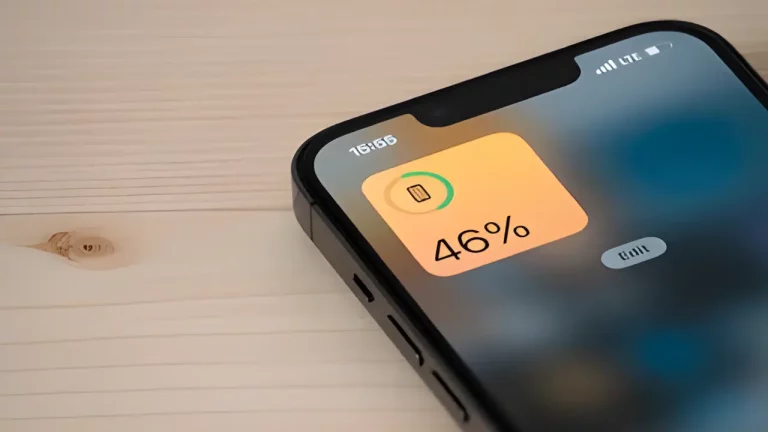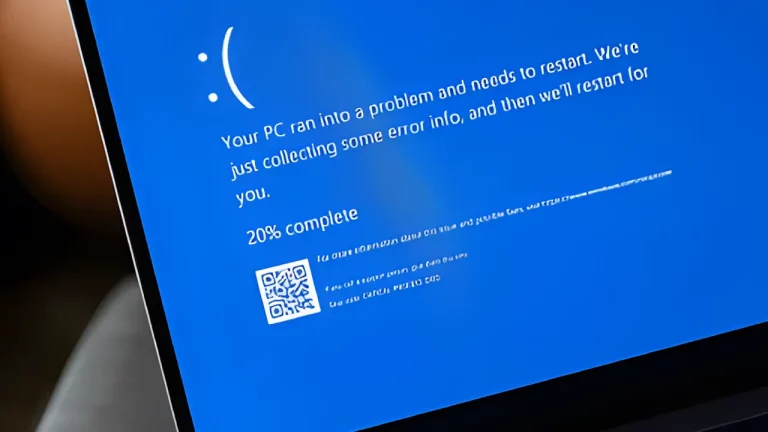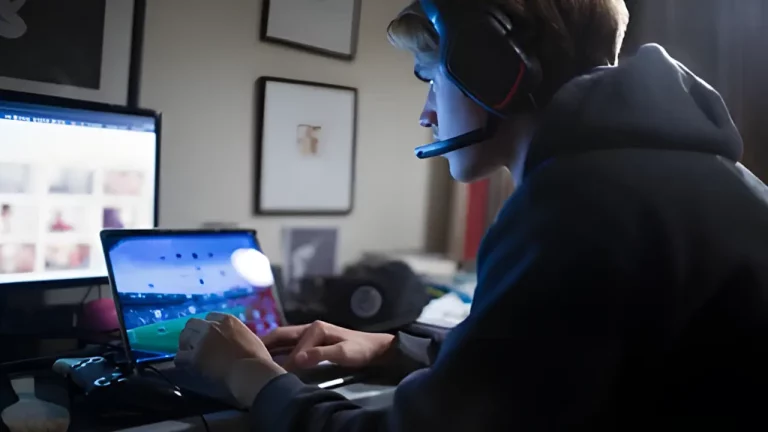How to Recover Data from a Failing Hard Drive – What You Need to Know

A hard drive is a special part of a computer that stores all the data. Think of it like a big digital box where you keep pictures, videos, games, and everything else. Sometimes, though, a hard drive can stop working properly, and you might lose all your important stuff. But don’t worry! In this guide, we will explain how to recover data from a failing hard drive in simple steps.
What Does It Mean When a Hard Drive Fails?
A hard drive can stop working for different reasons. This is called failing. When a hard drive fails, your computer might not be able to find your files anymore. Imagine if you have a toy box, but the lock gets stuck—you can’t get to your toys even though they’re still inside.
Hard drives can fail because:
- They are very old
- They get too hot
- They are dropped or damaged
- They are infected with a virus
When this happens, it’s important to act quickly so you don’t lose your data.
Step 1: Don’t Panic!
The first thing to remember is: don’t panic! Sometimes, your hard drive may seem broken, but the data can still be saved. Staying calm helps you make the right decisions.
Step 2: Check the Symptoms of a Failing Hard Drive
Before you start fixing your hard drive, you need to check if it’s really failing. Here are some signs that your hard drive might be in trouble:
- Strange Noises: If you hear clicking, grinding, or buzzing sounds, your hard drive could be failing.
- Slow Performance: Is your computer suddenly running slower than usual? A failing hard drive can make things take longer to load.
- Error Messages: You might see messages like “File Not Found” or “Hard Drive Error”.
- Frequent Crashes: If your computer keeps freezing or restarting, it could be a sign of hard drive trouble.
Tip: If you notice any of these signs, stop using the computer and follow the steps below.
Step 3: Back Up Your Data
The best way to protect your data is to back it up regularly. Backing up means saving a copy of your important files in a safe place, like an external hard drive or cloud storage (like Google Drive). If you haven’t backed up your files yet, here’s what you should do:
- Use External Storage: Plug in a USB stick or an external hard drive and copy your files to it.
- Use Cloud Storage: Save your files online, like in Google Drive or Dropbox, so they don’t get lost if your hard drive fails.
Step 4: Stop Using the Failing Hard Drive
If your hard drive is making strange noises or showing errors, you should stop using it right away. Continuing to use it might make the problem worse, and you could lose your data for good.
Here’s what you should do:
- Turn off your computer.
- Unplug the hard drive (if it’s an external hard drive).
Now, it’s time to try and recover the data.
Step 5: Use Data Recovery Software
If you can’t access your files, don’t worry—there is software that can help. These special programs are designed to find lost files on failing hard drives.
List of Popular Data Recovery Software:
- Recuva: This is a free tool that helps you recover lost files from hard drives.
- EaseUS Data Recovery Wizard: This software can help you recover files from hard drives and even USB sticks.
- Stellar Data Recovery: This is another program that helps you retrieve data from a damaged hard drive.
Here’s how to use data recovery software:
- Download the Software: Download and install one of the recovery programs on a different computer (not the one with the failing hard drive).
- Run the Scan: Plug your failing hard drive into the computer and let the software scan it for files.
- Recover the Data: Once the software finds the lost files, choose which ones you want to save and copy them to a new place, like an external hard drive.
Step 6: Contact a Professional
Sometimes, a hard drive can be so damaged that you can’t fix it yourself. In this case, you should call a professional. Data recovery experts have special tools and clean rooms to recover data even from very badly damaged hard drives.
Warning: Never try to open a hard drive yourself! Hard drives are very sensitive, and opening them could make things worse.
If you need a professional, you can find data recovery services online or at a local computer shop.
Step 7: Avoid Future Problems
Once you’ve recovered your data, it’s time to prevent this from happening again. Here’s a list of things you can do to keep your hard drive healthy:
- Keep It Cool: Overheating can damage your hard drive. Make sure your computer has enough air and isn’t getting too hot. Check out these tips on extending the life of your electronics.
- Handle with Care: Always be careful when moving your computer. Dropping it can damage the hard drive.
- Use Antivirus Software: Protect your computer from viruses that can damage your hard drive. You can find the best tools for WhatsApp data recovery here.
Troubleshooting Table: What to Do If Your Hard Drive Fails
| Problem | What to Do |
|---|---|
| Strange clicking noises | Stop using the hard drive immediately and seek professional help. |
| Computer is slow | Back up your data and run diagnostic software to check the hard drive’s health. |
| Error messages when opening files | Try data recovery software or back up the files if possible. |
| Hard drive doesn’t show up | Check the cables, and if still not working, try a different computer or use data recovery tools. |
Step 8: Replace Your Hard Drive
If your hard drive is completely broken and can’t be fixed, you’ll need to replace it. There are two types of hard drives:
- HDD (Hard Disk Drive): This is the older type of hard drive. It’s cheaper but slower.
- SSD (Solid State Drive): This is a newer type of drive. It’s faster and lasts longer, but it’s more expensive.
When choosing a new hard drive, you should think about:
- Size: How much space do you need for your files? Hard drives come in different sizes (e.g. 500GB, 1TB).
- Speed: SSDs are faster than HDDs, which makes your computer run more smoothly.
Conclusion: Keep Your Data Safe
In this guide, we’ve learned how to recover data from a failing hard drive. It’s always a good idea to back up your files so that if something goes wrong, you won’t lose your important data. If your hard drive starts to fail, stay calm and follow the steps to recover your data safely.
By using the right software, backing up your files, and taking care of your computer, you can avoid losing important data. Remember, it’s always better to prevent the problem than to try and fix it later.
Recap of Key Points:
- Stay Calm: Don’t panic if your hard drive fails. You can often recover your data.
- Check for Signs: Look out for strange noises, slow performance, and error messages.
- Back Up Regularly: Always back up your important files.
- Use Recovery Software: If you can’t access your files, try using data recovery software.
- Ask for Help: If the problem is serious, contact a professional.
Related Resources: