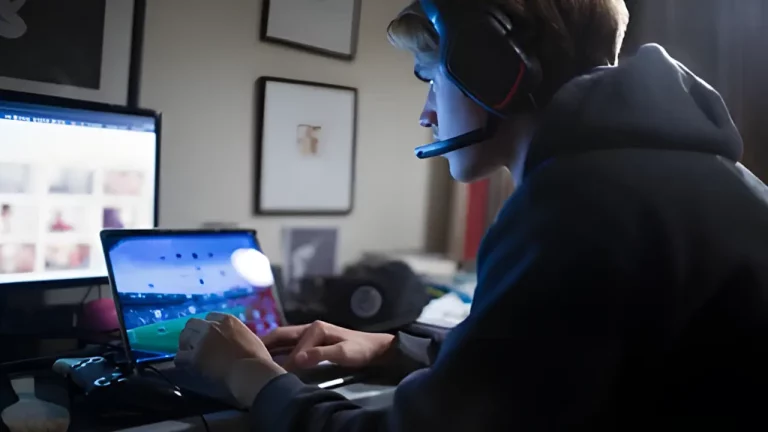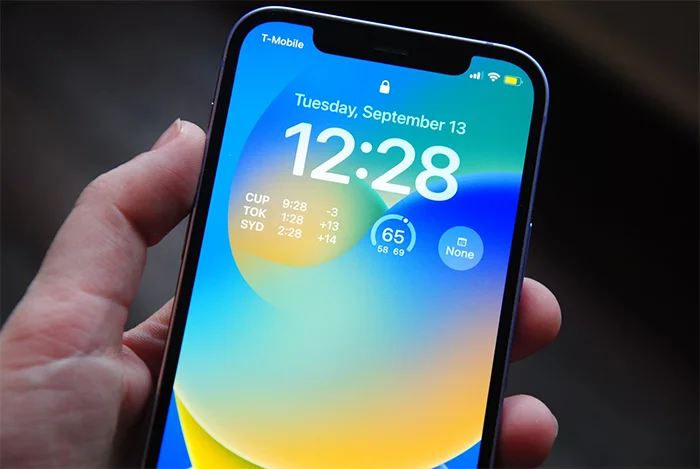How to Recover Data from a Corrupted USB Drive

How to Recover Data from a Corrupted USB Drive
Imagine this: you have a USB drive full of your favourite photos, videos, or school projects, but suddenly, it stops working. It might say “USB drive corrupted” or “Please format the drive before using it.” Scary, right? But don’t worry! There are ways to recover your data, even if your USB seems broken. Let’s learn about it step by step!
What is a USB Drive?
A USB drive, also called a pen drive or flash drive, is a small device that helps you save and move files from one computer to another. You can store pictures, music, homework, and lots of other things on it. But just like other things, USB drives can sometimes break or get corrupted. If you’re interested in learning how to prevent your electronics from breaking down, you can read this guide for tips on keeping devices safe.
Why Do USB Drives Get Corrupted?
There are many reasons why a USB drive might stop working. Here are some common reasons:
- Removing the USB drive without safely ejecting it: Always use the “Eject” option before pulling out your USB. Learn more about proper computer maintenance to avoid these issues.
- Virus or Malware: Sometimes, harmful software can get into your USB and make it stop working.
- Power failure: If the computer turns off suddenly while the USB is plugged in, it can damage the drive.
- Physical damage: Dropping the USB or bending it can cause it to break. For tips on protecting your devices, check out this article.
Signs of a Corrupted USB Drive
How do you know if your USB is corrupted? Here are some signs:
- The computer doesn’t recognise the USB when you plug it in.
- Files on the USB are missing or won’t open.
- You get error messages like “Please format the drive before using it.”
- The USB is slow or freezes when you try to use it.
If any of these things happen, it means your USB might be corrupted. But don’t panic! There are ways to recover your files. If you want to learn about diagnosing issues with other devices like laptops or consoles, check out this article.
Steps to Recover Data from a Corrupted USB Drive
Now, let’s talk about how you can recover data from a corrupted USB drive. Follow these simple steps to try and get your files back:
Step 1: Don’t Format the USB
When you see a message that says, “Please format the drive,” don’t do it! Formatting will erase everything on the USB. We want to save your files, not delete them.
Step 2: Try a Different USB Port or Computer
Sometimes, the problem might not be with the USB itself, but with the computer. Try plugging your USB into another computer or a different USB port to see if it works. If you experience other computer problems, such as slow speeds, check out these tips to speed things up.
Step 3: Use a Built-in Computer Tool to Fix It
Computers have tools that can help fix corrupted USB drives. Here’s how you can use them:
On a Windows Computer
- Plug in your USB drive.
- Go to “This PC” (or “My Computer”).
- Right-click on your USB drive and select “Properties”.
- Click on the “Tools” tab.
- Under “Error Checking”, click “Check”.
- Follow the instructions, and your computer will try to fix the problem.
On a Mac
- Plug in your USB drive.
- Open “Disk Utility” (you can find this by searching for it).
- Select your USB drive from the list on the left.
- Click on “First Aid” and then “Run”.
- Let your Mac try to fix the USB.
Step 4: Use Data Recovery Software
If the built-in tools don’t work, you can use special software to recover your files. Here are some free tools you can try:
| Software | What It Does | Website |
|---|---|---|
| Recuva | Helps recover deleted files from a corrupted USB | www.recuva.com |
| Disk Drill | Scans your USB drive and helps recover lost data | www.cleverfiles.com |
| EaseUS Data Recovery | Finds files on corrupted drives and brings them back | www.easeus.com |
To use this software, follow these steps:
- Download and install the software.
- Open the software and select your USB drive.
- Click “Scan”. The software will look for lost files.
- Once the scan is done, it will show you a list of files it found.
- Select the files you want to recover and click “Recover”.
To explore more tips on recovering files, such as recovering deleted messages from apps like WhatsApp, you can read this guide.
Step 5: Take It to a Professional
If you’ve tried everything and still can’t get your files back, don’t worry! You can take your USB drive to a professional data recovery service. They have special tools and knowledge to recover your files, even from badly damaged USB drives. If you’re curious about when to seek professional help for other devices, such as laptops, read more here.
How to Prevent USB Corruption in the Future
Now that you know how to recover data from a corrupted USB drive, it’s important to also learn how to keep your USB safe in the future. Here are some tips:
Always Safely Eject the USB
Before pulling out the USB from the computer, always use the “Eject” option. This makes sure the computer is done using the USB and won’t corrupt your files. If you’re wondering how to protect other devices, this guide covers protecting your smartphone.
Use Antivirus Software
Keep your computer and USB safe by using antivirus software. This will help stop harmful software from damaging your files. For advice on selecting the best antivirus, check out this article.
Keep a Backup of Important Files
Don’t rely on just one USB drive to save your important files. Keep a copy of your files on your computer, cloud storage, or another USB drive. You can learn more about proper backups in this article.
Avoid Dropping or Bending Your USB
USB drives are small but can break easily if they’re dropped or bent. Be careful when handling them. If you’re looking for ways to avoid physical damage to other devices, such as laptops, this article offers some helpful tips.
When Should You Give Up on a USB Drive?
Sometimes, no matter what you do, the USB drive might be too damaged to fix. If you’ve tried all the steps and nothing works, it might be time to let go of the drive. Here’s when you should consider giving up:
- The USB drive is physically broken (cracked or bent).
- You’ve tried multiple computers and the drive is not recognised.
- Professional data recovery services can’t recover your files.
In these cases, it’s better to get a new USB drive and make sure to keep backups of your important files in the future. To learn about extending the life of other electronics like laptops, you can read this guide.
A Simple Chart to Understand USB Recovery Steps
Here’s a quick chart to help you remember the steps to recover data from a corrupted USB drive:
| Problem | Solution |
|---|---|
| Error message asking to format the USB | Do not format the USB! |
| USB not recognised by the computer | Try a different computer or USB port |
| Corrupted files or missing files | Use built-in tools like Error Checking or Disk Utility |
| Files still missing | Use data recovery software like Recuva or EaseUS |
| Still no luck | Visit a professional data recovery service |
Conclusion
Recovering data from a corrupted USB drive might seem tricky, but with these simple steps, you can save your important files. Remember to always safely eject your USB, keep backups, and use antivirus software to keep your USB safe. If things go wrong, don’t panic – there are plenty of tools and professionals who can help you get your files back. Learn more about professional repair services if needed.